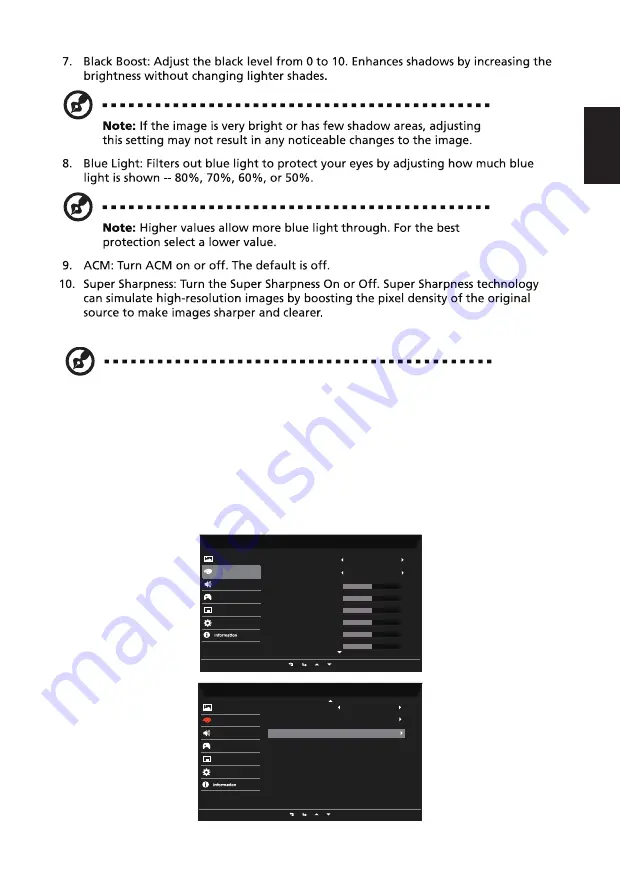
10
English
Color
Mode - Standard
2.2
Blue Light
Audio
Gaming
OSD
System
Gamma
Color Temp.
R Gain
G Gain
B Gain
Picture
Color
50
50
50
R Bias
G Bias
B Bias
50
50
50
Mode - Standard
Gaming
Picture
Color
sRGB Mode
Audio
OSD
System
6-axis Hue
Off
6-axis Saturate
11.
1. Max Brightness: Default is o
Due to environmental considerations, the default brightness of the display will
be low. It can be adjusted to your preferences with the following steps:
Step 1: Go to OSD menu > Picture > Max Brightness, and turn Off to On to
increase the brightness.
Step 2: Once Max Brightness is turned On, adjust Brightness value between
0-100 to your preference.
Summary of Contents for EH301CUR
Page 1: ...Acer LCD Monitor User Guide ...
Page 10: ...EH301CUR EH301CUR x ...



















