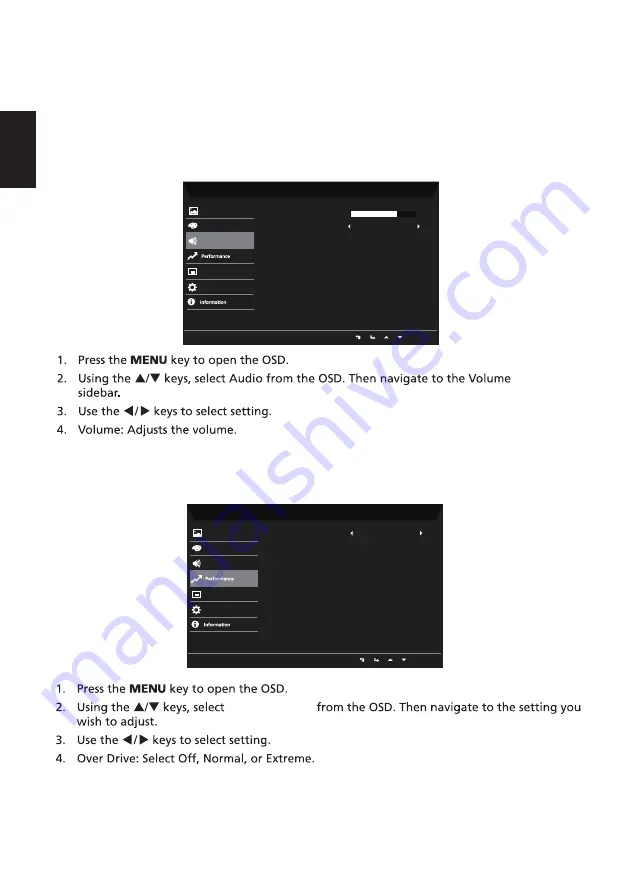
11
English
7.
SRGB: default is off. You can turn sRGB on or off for better color matching
with peripherals (eg.Printers and digital cameras)
8.
Grayscale Mode: Turn grayscale mode On or Off. The default is off.
9.
6-axis Hue: Adjust the red, green, blue, yellow, magenta and cyan hue.
10.
6-axis Saturate: Adjust the red, green, blue, yellow, magenta and cyan saturation.
5. Mute: Select On or Off.
Audio
Performance
Performance
Mode - Standard
Pictu
Off
Mute
re
Color
Audio
OSD
System
Volume
70
Mode - Standard
Picture
Color
Normal
Over Drive
Audio
OSD
System
Summary of Contents for EH273
Page 1: ...Acer LCD Monitor User Guide ...
Page 10: ...EH273 EH273 x ...





































