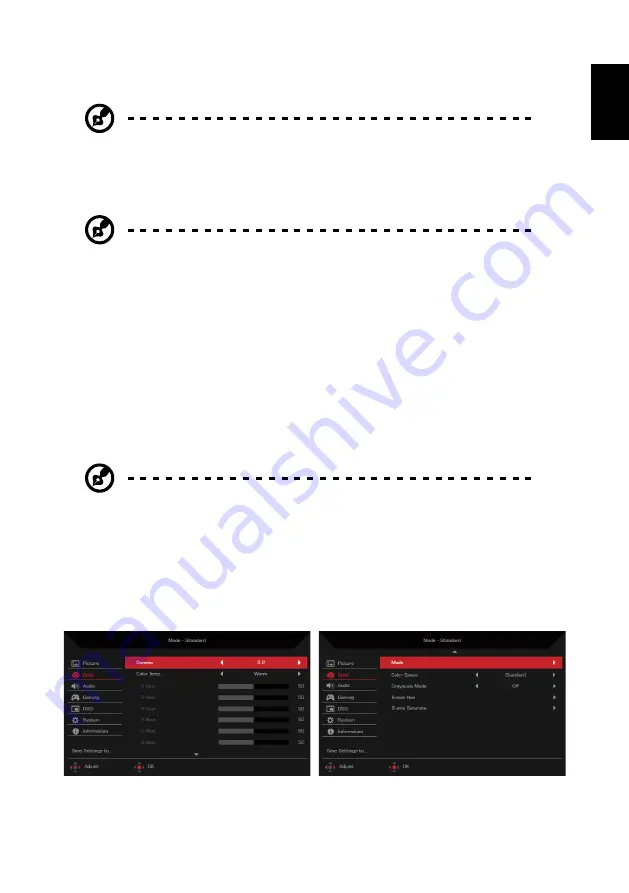
11
English
•
Blue Light
: Filters out blue light to protect your eyes (
Off
/
80%
/
70%
/
60%
/
50%
).
Note:
The higher the value is, the more blue light passes through.
•
ACM
: Enables/Disables the Adaptive Contrast Management function (
Off
/
On
).
•
HDR
: Sets the High Dynamic Range function (
Off
/
Auto
).
Note:
When HDR is set to
Auto
:
1. If the input source content is in SDR, the brightness of the monitor is
configurable. If the input source content is in HDR, the brightness of
the monitor will be fixed at 100 and grayed-out.
2.
ACM
,
Gamma
,
Contrast
,
Blue Light
,
Color Temp.
,
Black Boost
,
Grayscale Mode
,
6-axis Hue
, and
6-axis Saturate
will be grayed-out
and cannot be configured.
3.
Gamma
and
Color Temp.
on the
Color
sub-menu will be hidden.
•
Super Sharpness
: Enables/Disables the Super Sharpness function (
Off
/
On
).
This technology can simulate high-resolution images by enhancing the pixel
density in videos and images.
•
Max Brightness
: Default is
Off
.
Note:
Due to environmental considerations, the default brightness of
the display will be low. It can be adjusted to your preference with the
following steps:
Step 1: Go to OSD menu >
Picture
>
Max Brightness
, and turn Off to On
to increase the brightness.
Step 2: When
Max Brightness
is turned on, adjust
Brightness
value
between 0 and 100 to your preference.
Adjusting the Color settings
The setting options include:
























