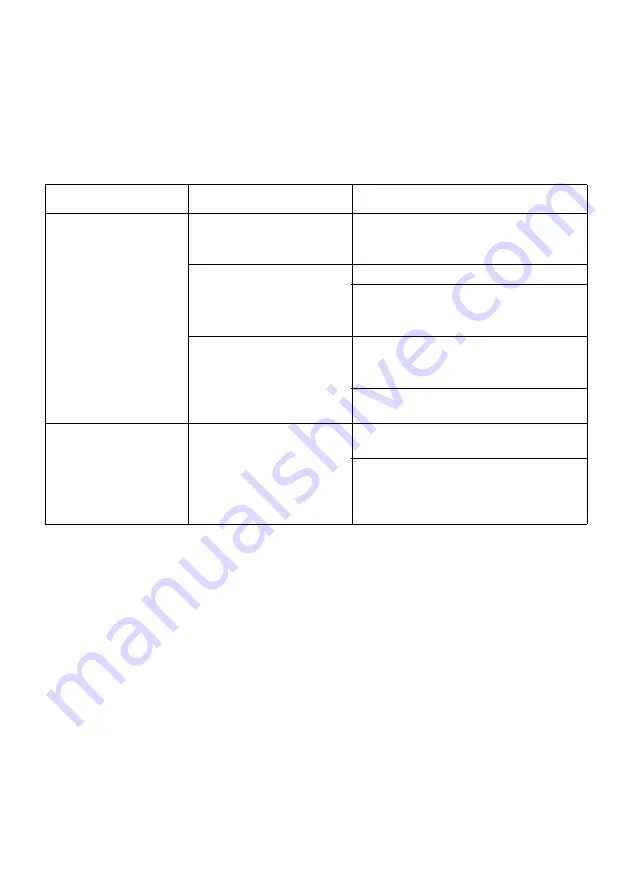
17
TROUBLE SHOOTING
Before sending your LCD monitor for servicing, please check the trouble-
shooting list below to see if you can self-diagnose the problem.
(
VGA/
HDMI Mode)
Problems
Current Status
Remedy
No Picture
LED ON
Using OSD, adjust brightness
and contrast to maximum or
reset to their default settings.
LED OFF
Check the power switch.
Check if AC power cord is
properly connected to the
monitor.
LED displays amber color
Check if video signal cable is
properly connected at the back
of monitor.
Check if the power of computer
system is ON.
Abnormal Sound
(Only Audio-Input
model)
(Optional)
No sound, or sound level
is too low
Check the audio cable with the
host PC is connected.
Check if the volume setup of the
host PC is in minimum position
and try to raise the volume
level.

































