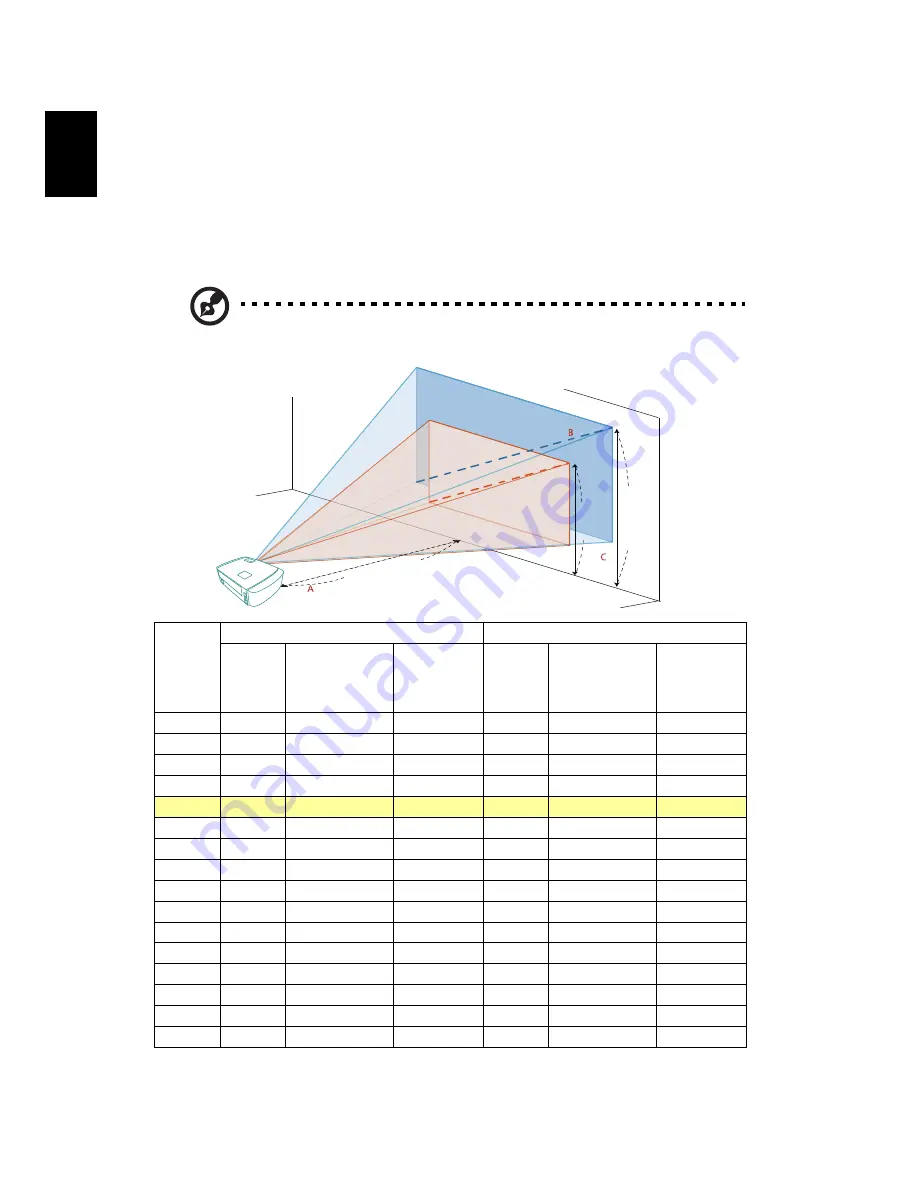
12
English
How to Optimize Image Size and Distance
Consult the table below to find the optimal image sizes achievable when the
projector is positioned at a desired distance from the screen.
•
H7550ST/E155S/HE-815ST/H1P1403/H7550STz
If the projector is 3 m from the screen, good image quality is possible for image
sizes between 178" and 196".
Note: Remind as below figure, the space of 251 cm height is
required when the projector is located at 3 m distance.
Desired
Distance
(m)
< A >
Minimum Screen Size (Min zoom)
Maximum Screen Size (Max zoom)
Diagonal
(inch)
< B >
W (cm) x H (cm)
From base to
top of image
(cm)
< C >
Diagonal
(inch)
< B >
W (cm) x H (cm)
From base to
top of image
(cm)
< C >
1
59
132 x 74
76
65
145 x 82
84
1.5
89
197 x 111
114
98
217 x 122
125
2
119
263 x 148
152
131
290 x 163
167
2.5
149
329 x 185
190
164
362 x 204
209
3
178
395 x 222
228
196
435 x 245
251
3.5
208
461 x 259
266
229
507 x 285
292
4
238
526 x 296
303
262
580 x 326
334
4.5
267
592 x 333
341
295
652 x 367
376
5
297
658 x 370
379
327
725 x 408
418
6
357
789 x 444
455
393
870 x 489
501
7
416
921 x 518
531
458
1014 x 571
585
8
475
1053 x 592
607
524
1159 x 652
668
9
535
1184 x 666
683
589
1304 x 734
752
10
594
1316 x 740
759
655
1449 x 815
836
11
654
1447 x 814
834
720
1594 x 897
919
12
713
1579 x 888
910
786
1739 x 978
1003
Zoom Ratio: 1.1 x
3 m
Desired distance
Height:
228 cm
Height:
251 cm
From
base to
top of
image
Max scre
en size
Min scre
en size
178"
196"






























