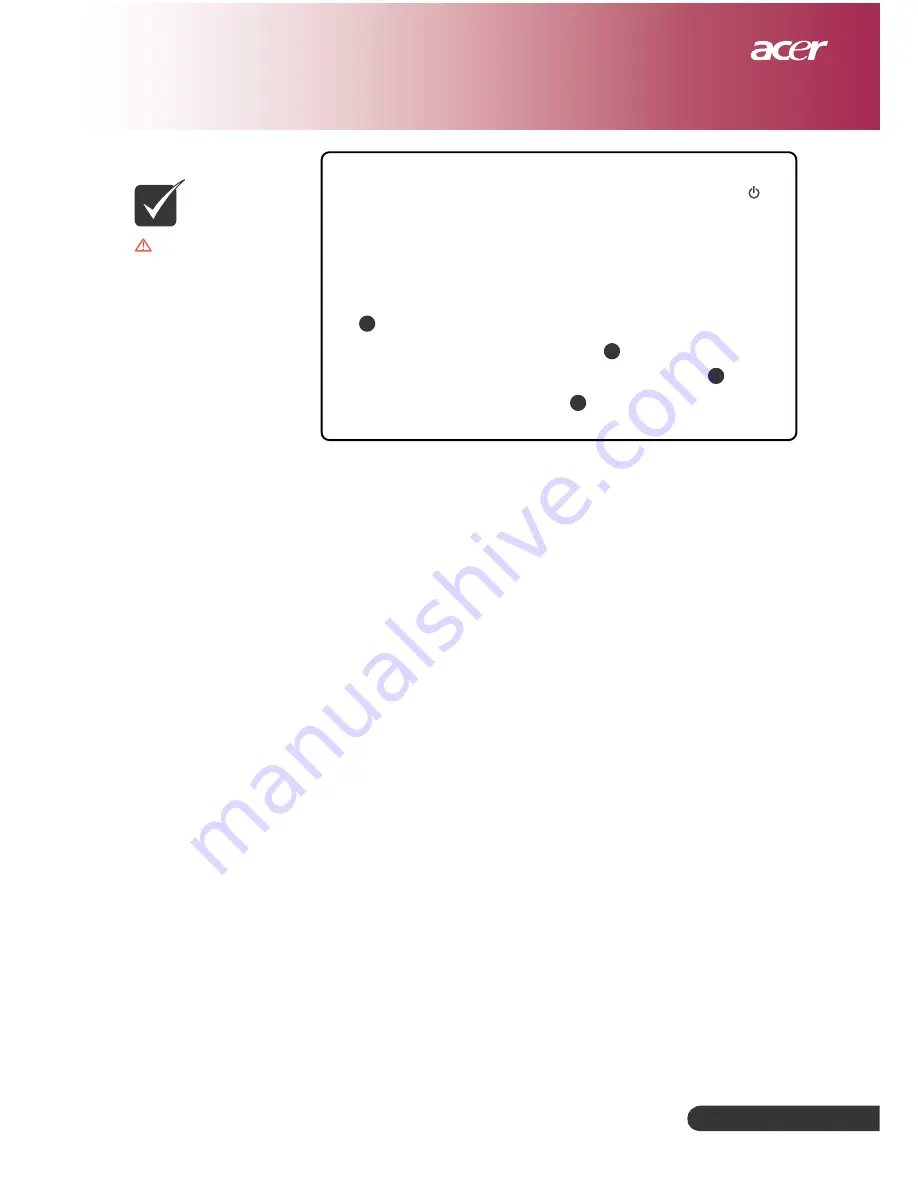
... English
33
Appendices
Warning:
To reduce the
risk of personal injury,
do not drop the lamp
module or touch the
lamp bulb. The bulb may
shatter and cause injury
if it is dropped.
N
OTE
Lamp Changing Procedure:
1. Turn the power off the projector by pressing the “ ”
button.
2. Allow the projector to cool down at least 30 minutes.
3. Disconnect the power cord.
4. Use a screwdriver to remove the screw from the cover.
1
5. Push up and remove the cover.
2
6. Remove the 2 screws from the lamp module.
3
7. Pull out the lamp module.
4
To replace the lamp module, reverse the previous steps.

















