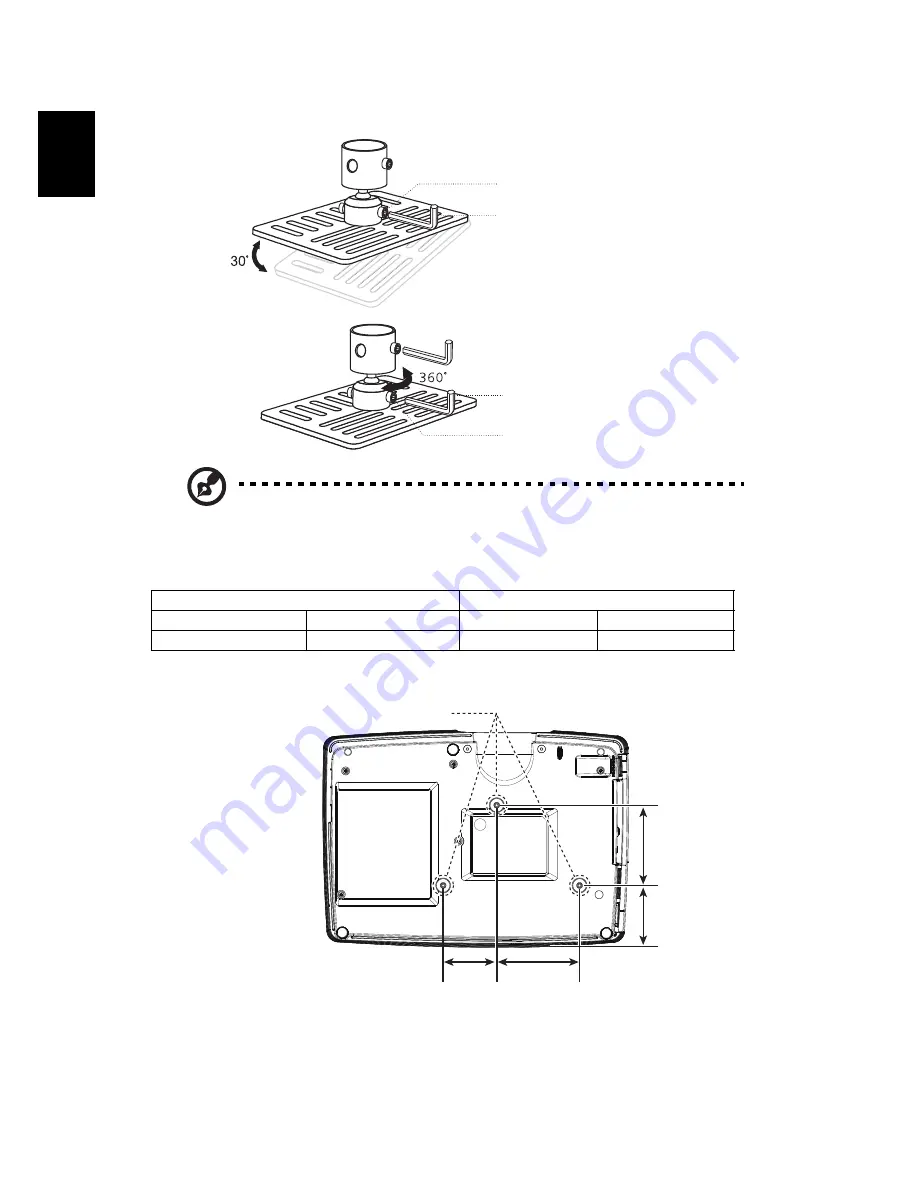
44
En
gl
ish
5
Adjust the angle and positioning as necessary.
Note: The appropriate type of screw and washer for each model is
listed in the table below. 4 mm diameter screws are enclosed in
the screw pack.
Screw Type B
Washer Type
Diameter (mm)
Length (mm)
Large
Small
4
25
V
V
Tightening Screw
Allen Key
Tightening Screw
Allen Key
85.00 mm
55.00 mm
82.30 mm
63.81 mm
SCREW SPEC. M4 x 25 mm



























