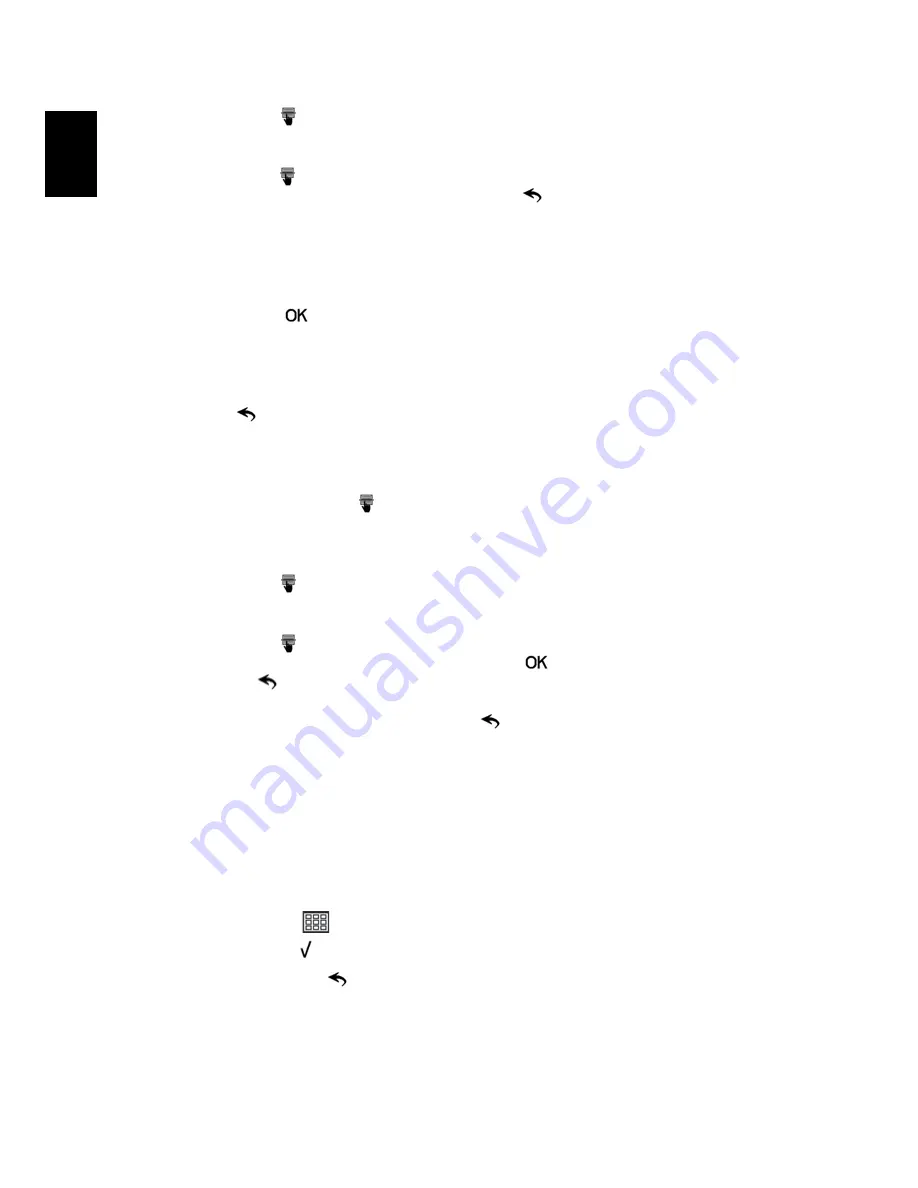
15
English
3
Then press
to enter the System Setup menu and use the navigation
controls to select Auto Copy from this menu.
4
Then press
to enter the Auto Copy submenu. Press the left/right icons
to make sure On shows on the screen. Press
to return to the previous
menu.
5
After Auto Copy is turned on, when you insert a memory card into the DPF,
a message asking you whether to use Auto Copy will appear.
6
Please press
to confirm the selection and start copying image files
from the memory card to the internal memory.
7
When the process is complete, remove the memory card.
8
Press
to return to the previous menu or select any menu function.
Format
1
In photo mode, press
to enter the setup menu.
2
Press the up/down icon to select System Setup.
3
Then press
to enter the System Setup menu and use the navigation
controls to select Format from this menu.
4
Then press
to enter the Format submenu. All the files stored on the
internal memory will be erased. Please press
to confirm the selection
or press
to return to the previous menu.
5
After format is finished, you can press
to return to the previous menu
or select any menu function.
Slideshow mode
In slideshow mode, you can press the navigation controls to select the image
you want to view, and the DPF will display all image files automatically starting
from the selected image.
You can also press
to enter thumbnail view mode and use the navigation
controls and press
to select or deselect the images. After you finish the
selecting, please press
to return to the previous menu.





















