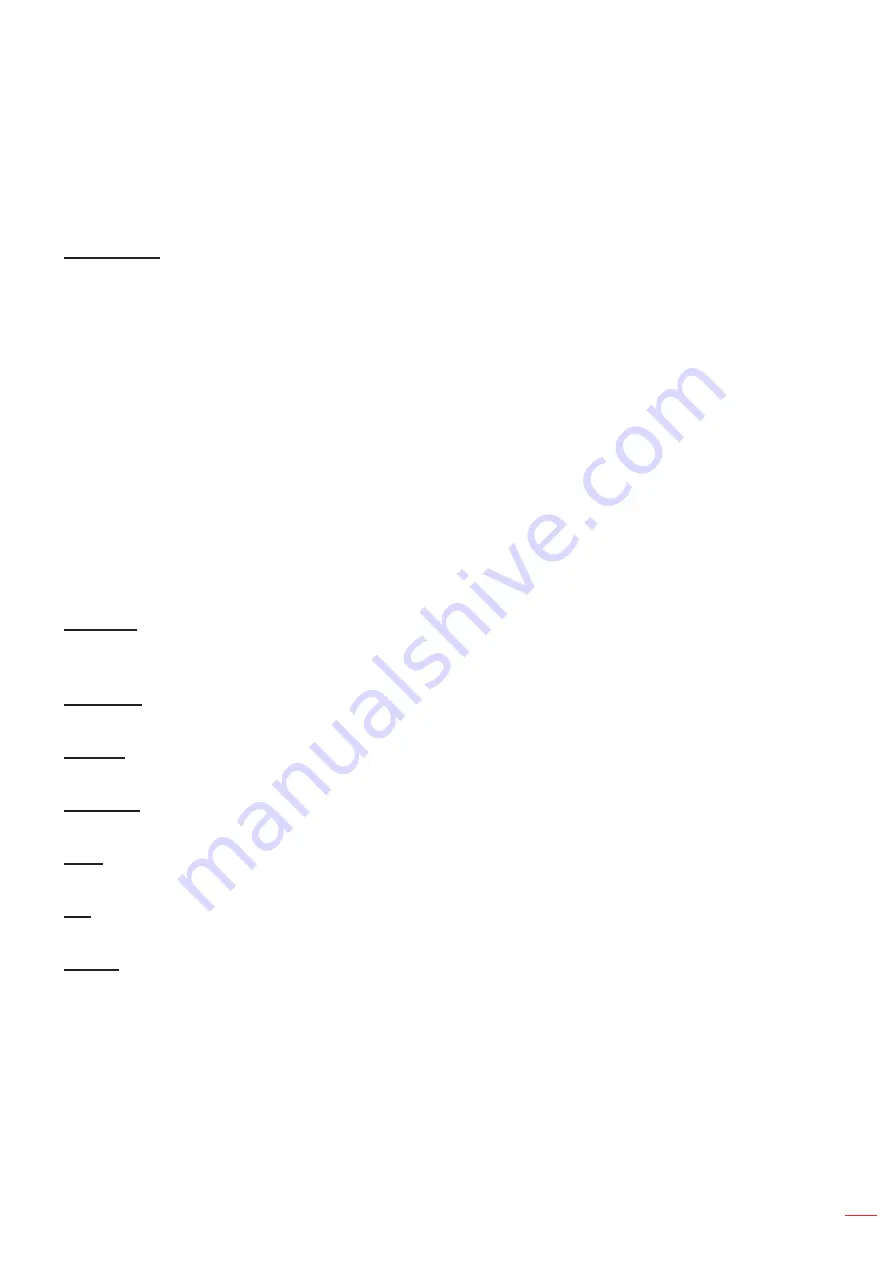
English 31
USING THE PROJECTOR
Display menu
Display image settings menu
Display Mode
There are many factory presets optimized for various types of images.
Presentation
: This mode is suitable for showing in front of public in connection to the PC.
Bright
: Maximum brightness from PC input.
HDR SIM.
: Decodes and displays High Dynamic Range (HDR) content for the deepest blacks,
brightest whites, and vivid cinematic color using REC.2020 color gamut. This mode can be selected to
enhances non-HDR content with simulated High Dynamic Range (HDR).
Cinema
: Provides the best colors for watching movies.
Game
: Select this mode to increase the brightness and response time level for enjoying video games.
sRGB
: Standardized accurate color.
DICOM SIM.
: This mode can project a monochrome medical image such as an X ray radiography,
MRI, etc.
User
: Memorize user’s settings.
3D
: To experience the 3D effect, you need to have 3D glasses, make sure your PC/portable device
has a 120 Hz signal output quad buffered graphics card and have a 3D Player installed.
Wall Color
Use this function to obtain an optimized screen image according to the wall color. Select between off, blackboard,
light yellow, light green, light blue, pink, and gray.
Brightness
Adjust the brightness of the image.
Contrast
The contrast controls the degree of difference between the lightest and darkest parts of the picture.
Sharpness
Adjust the sharpness of the image.
Color
Adjust a video image from black and white to fully saturated color.
Tint
Adjust the color balance of red and green.
Gamma
Set up gamma curve type. After the initial setup and fine tuning is completed, utilize the Gamma Adjustment steps
to optimize your image output.
Film
: For home theater.
Video
: For video or TV source.
Graphics
: For PC / Photo source.
Standard(2.2)
: For standardized setting.
1.8 / 2.0 / 2.4 / 2.6
: For specific PC / Photo source.
otee:
















































