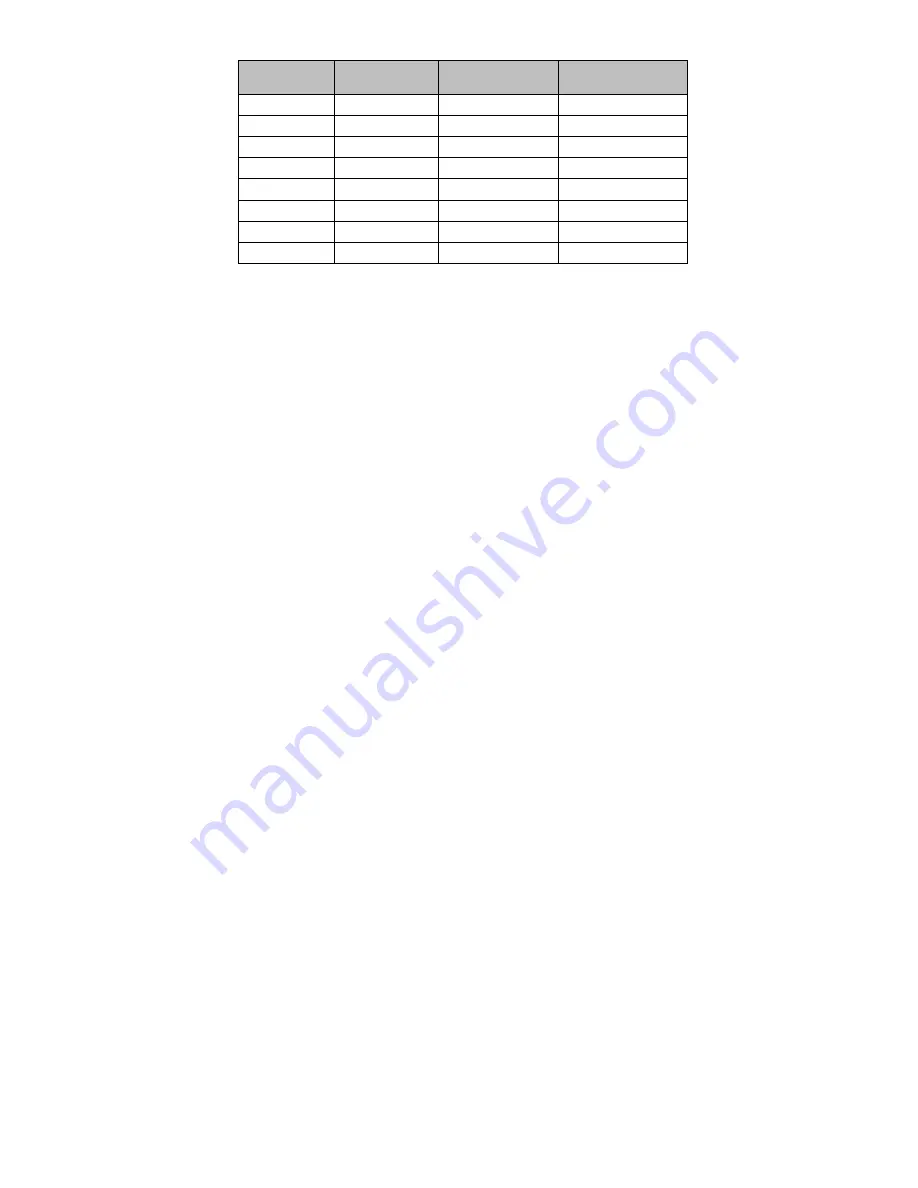
15
STANDARD
RESOLUTION
HORIZONTAL
FREQUENCY
VERTICAL
FREQUENCY
IBM
720 x 400
31.5kHz
70Hz
VGA
640 x 480
31.5kHz
60Hz
VESA/85
640 x 480
43.3kHz
85Hz
VESA/85
800 x 600
53.7kHz
85Hz
VESA/85
1024 x 768
68.7kHz
85Hz
VESA/85
1280 x 960
85.9kHz
85Hz
VESA/85
1280 x 1024
91.1kHz
85Hz
VESA/75
1600 x 1200
93.8kHz
75Hz
Summary of Contents for Computer monitor
Page 8: ...8 ...

































