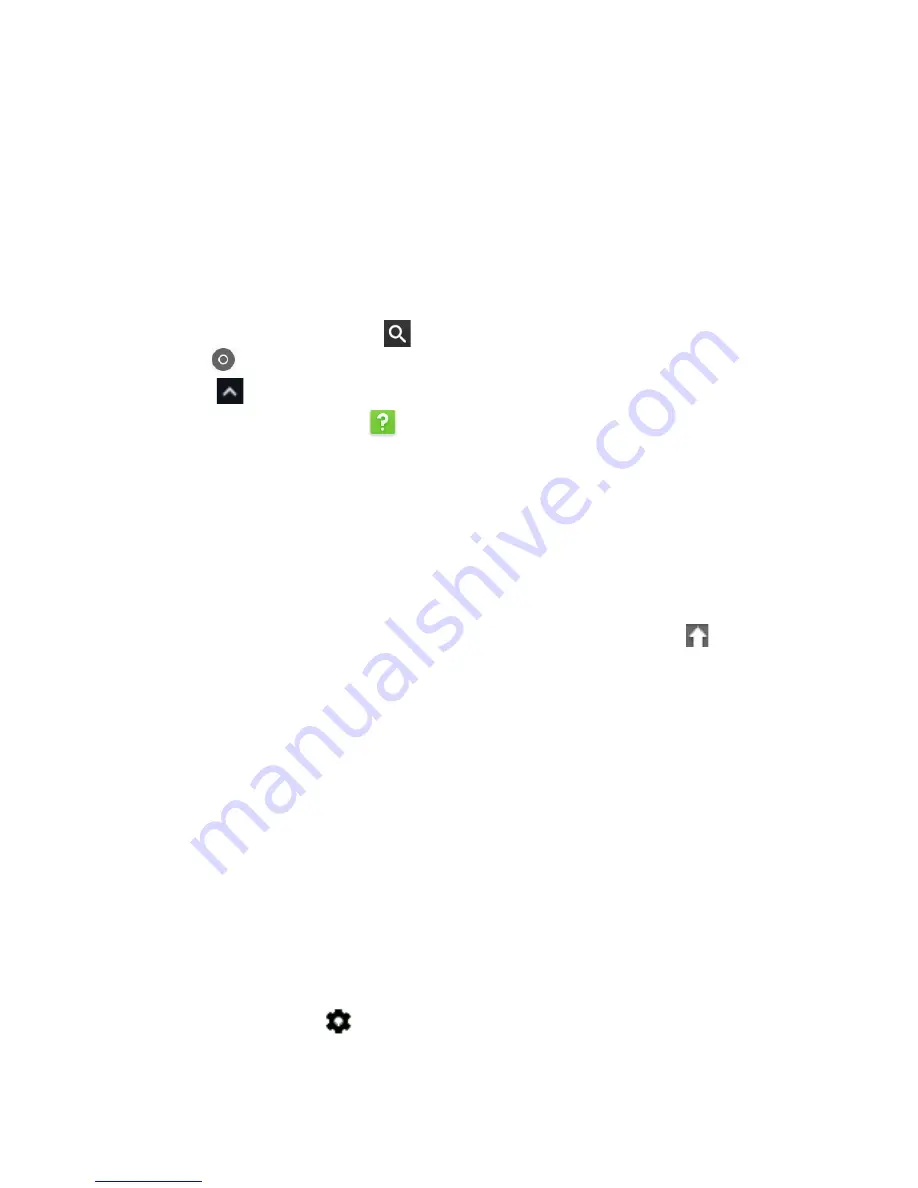
Settings - 27
Setting up a printer
You can use the
Google Cloud Print
service to send print requests to
many types of traditional cabled printer and wireless "cloud ready"
printers; however, not all printers are supported.
To learn more about
Google Cloud Print
and how to set up your
printer, reference Google’s own Chromebox Help to find
comprehensive information on this topic. To access Chromebox Help,
do the following:
1. Press the
Search
key
on your keyboard or select the
Launcher
icon
.
2. Click
to select
All Apps
(or type "Get Help").
3. Select the
Get Help
icon.
4. Select
Printing
.
Updating Chrome OS
Automatic update
Each time you turn on your Chromebox, it automatically checks for
updates. When an update is available, this update icon will appear
in the status area. To apply the update:
1. Select the
Status
area of the shelf in the lower-right corner of the
screen (where your account picture appears).
2. Select
Restart to update
.
3. Your Chromebox will shutdown and automatically restart, with the
update applied.
Manual update
To manually check for an update or check what version of Chrome OS
you are using:
1. Select the
Status
area of the shelf in the lower-right corner of the
screen (where your account picture appears).
2. Select
Settings
icon.
3. Select
About Chrome OS
from settings at the top left corner.







































