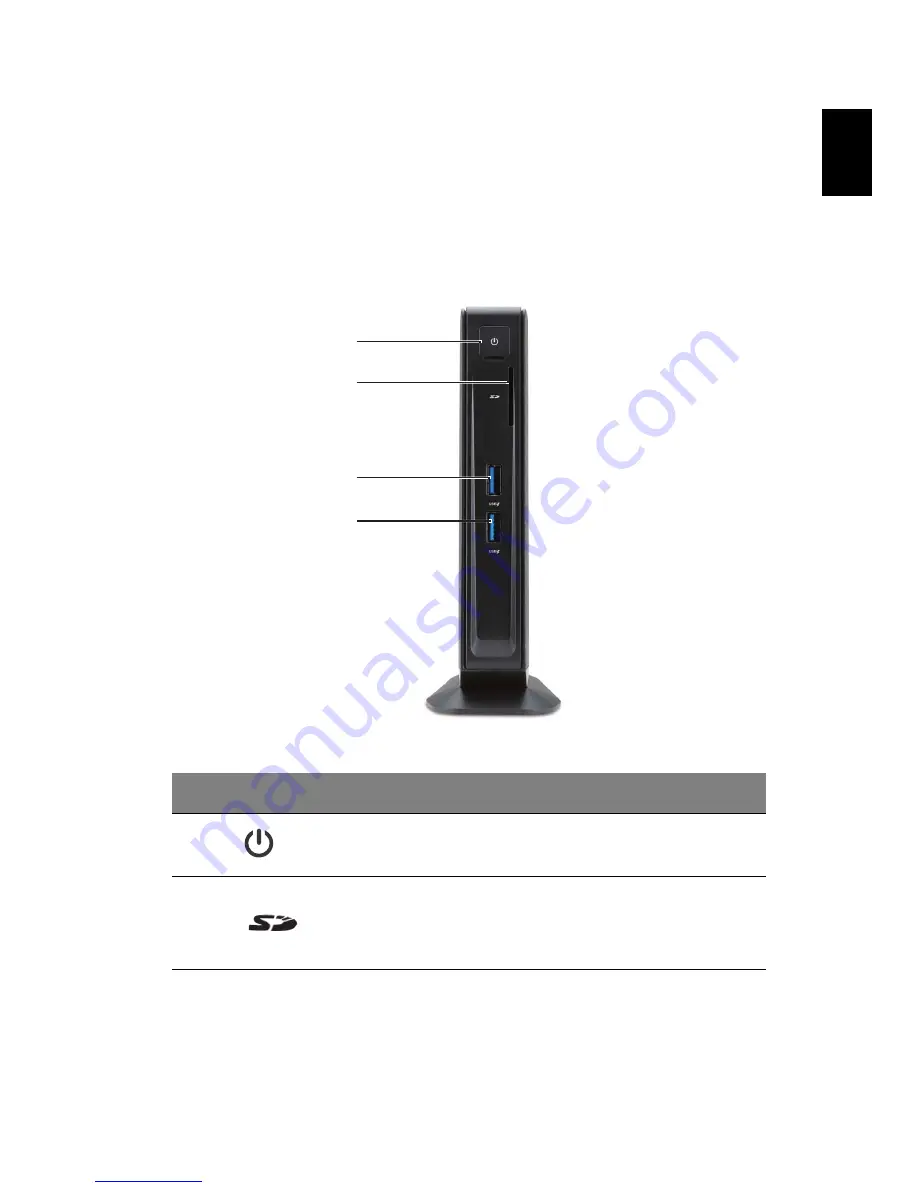
7
English
Your Acer Chromebox tour
Now that you are done setting it up, let us show you around your new Acer
Chromebox.
Front view
#
Icon
Item
Description
1
Power key
Turns the computer on and off.
2
SD
™
card
reader
Accepts Secure Digital (SD
™
) cards.
Note:
The card reader uses one card at
a time.
1
2
3
4
Summary of Contents for ChromeBox CXI
Page 1: ...User s Manual Manual ...
Page 4: ...English Table of contents ...






















