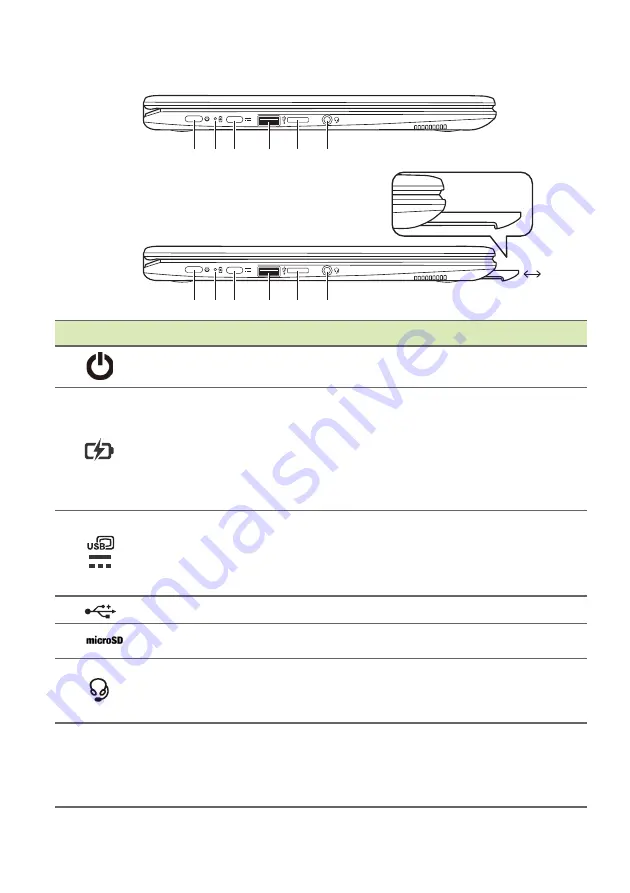
10 - Your Acer Chromebook tour
Left view
1
2
3
4 5 6
(R752T)
# Icon
Item
Description
1
Power button
Turns the computer on and off
.
2
Battery indicator
Indicates the computer’s battery
status.
Charging:
The light shows amber
when the battery is charging.
Fully charged:
The light shows blue
when in AC mode.
3
USB Type-C port
with DC-in
Connects to the provided USB Type-C
power adapter and to USB devices
with a USB Type-C connector.
Supports DisplayPort
™
over USB-C
™
.
4
USB port
Connects to USB devices.
5
MicroSD card slot
Insert a microSD card into this slot.
6
Headset/speaker
jack
Connects to audio devices
(e.g., speakers, headphones), or a
headset with microphone.
7
Stylus pen (select
products only)
Remove the pen from the slot and
perform touch actions on the screen.
To store the pen, push it back into the
slot until you hear an audible click.
7
1 2 3
4
5
6
(R752TN)

























