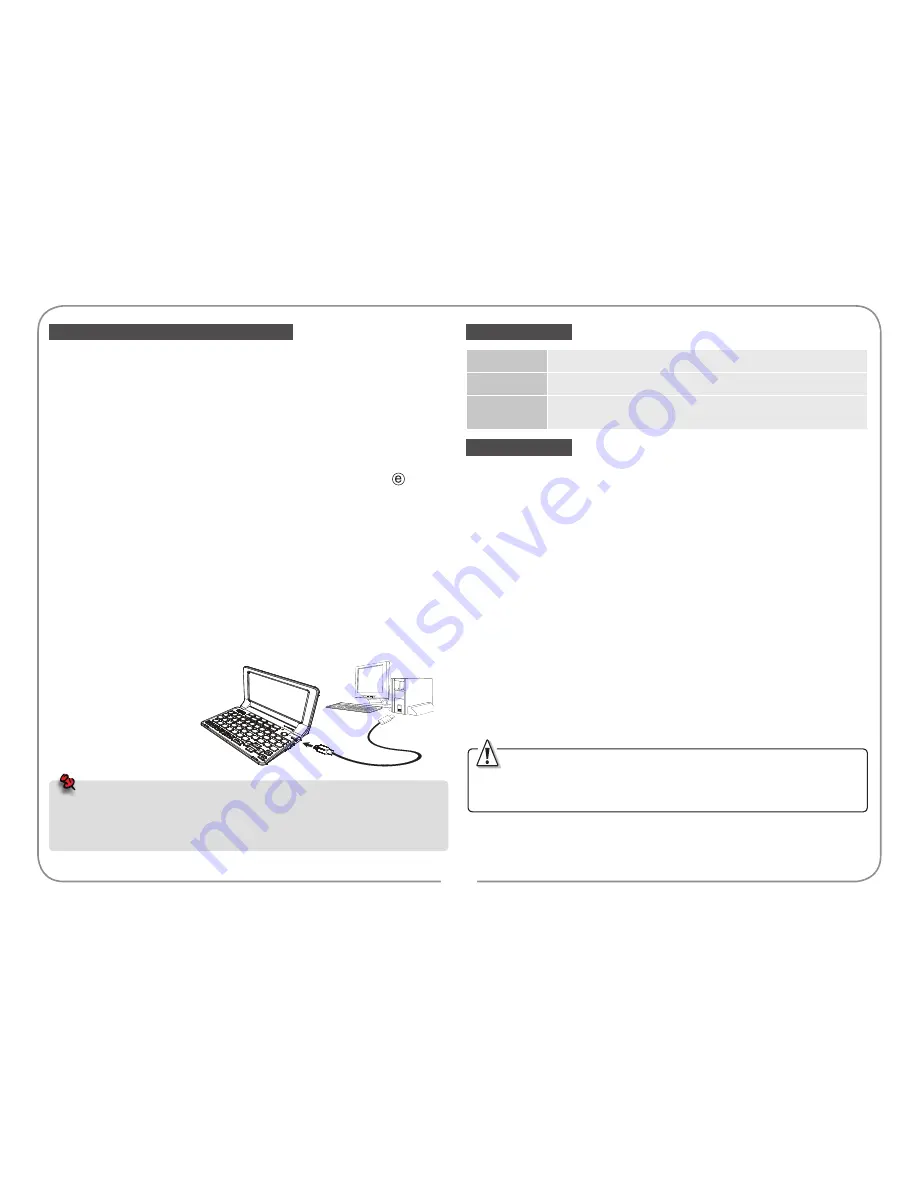
9
Our device could be used as the Mobile Hard Discs: Connect USB
cable into the corresponding jack, device will enter the picture of 'PC
Link'.
•
Make sure the newest operation system of Microsoft is set up on
the computer. So that the USB mobile device could be auto-
identified.
•
If the mobile device could not be identified, you can consult USB
Driver readme in the product's CD-ROM and set up the USB Driver.
•
Allows USB 2.0 High Speed.
You can download the things from the website after seeing
:
Connect the device and PC by USB cable. The device will enter the
picture of 'PC Link'. The followings are ways to download.
(1) Install PC Service Home in product's CD ROM, and then download
through the [Media Download].
(2) Download through Mobile Hard Discs Copy.
(3) Please log-in our website to download On-line Service. The files
which are downloaded in the computer are named as [.exe]. Double
tap these files and choose "Download to PDA ".
For more download details, you could refer to the help information
from our website.
The device provides automatic searching function and allows you to
create new folder for data. Parts of file formats must be identified for
easy retrieval, so please put the download data under the following
right way.
•
Text editor
\MULTI\TEXT\
•
Extension Dictionary
\STUDY\EXTRADIC
•
Calculation
\APPS\CALC\
LCM
4.3'' WQVGA(480*272) TFT
Battery
3.7V/700mAh
Adaptor
Input: 100-240V, 50/60Hz AC
Output: DC 5V/700mA
• Keep it dry. Precipitation, humidity and liquid that contains minerals will
corrode electronic circuits.
• Do not use or store it in dusty, dirty areas as its detachable parts may be
damaged.
• Do not store it in hot areas. High temperatures can shorten the life of
electronic devices, damage batteries, and melt certain plastics.
• Do not store it in cold areas. When the device warms up, moisture can
form inside it, which may damage electronic circuit boards.
• Do not attempt to take the device apart. Improper handling may damage
the device.
• Do not drop, knock or shake it. Improper handling may cause damage to
the liquid crystal panel.
• Do not use harsh chemicals, cleaning solvents, or strong detergents to
clean the device.
• Do not paint it. Paint can clog the device's detachable parts and cause it
to malfunction.
• Do not operate the device below the temperature 0 or over 40 degrees.
Excessive heat or cold will cause malfunction and incur damage to the
device. To avoid such from happening, please do not use the device for
two hours after it has been exposed to excess heat or cold, because the
humidity or moisture formed by the temperature changing will cause
damage to the device.
Mobile Hard Discs & Data Download
•
Please do not remove the cable, close the PC Service Home
program or turn off the power while synchronizing, they may
cause system corruption and damage to your data.
•
If you want to remove the cable, you can press ESC key on
the device to disconnect safely.
Specification
Maintenance
We are obliged to charge user maintenance fee if the product is
damaged due to liquid percolation, improper placement of the product (such
as eroder by moths), or breakage on the screen (such as screen scratching or
breaking) such man-made damages.



























