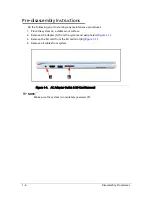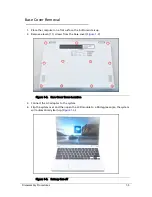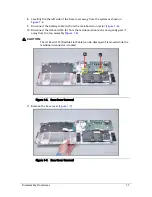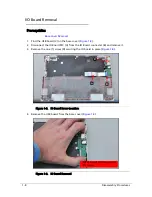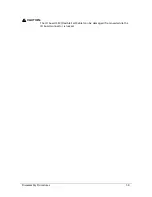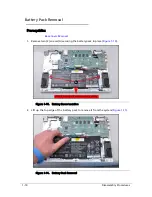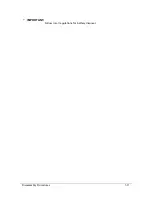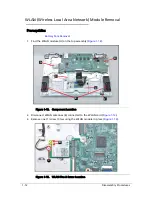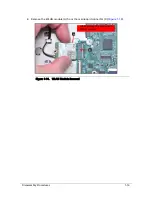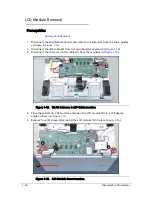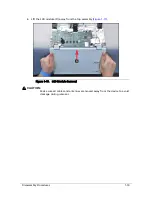i
Self-Repair . . . . . . . . . . . . . . . . . . . . . . . . . . . . . . . . . . . . . . . . . . . . . 1-1
Disassembly Procedures . . . . . . . . . . . . . . . . . . . . . . . . . . . . . . . . . . 1-2
Troubleshooting . . . . . . . . . . . . . . . . . . . . . . . . . . . . . . . . . . . . . . . 1-25
FRU (Field Replaceable Unit) List . . . . . . . . . . . . . . . . . . . . . . . . . . 1-29
Check for updates yourself. . . . . . . . . . . . . . . . . . . . . . . . . . . . . . . 1-33
Factory reset your Chromebook. . . . . . . . . . . . . . . . . . . . . . . . . . . 1-34