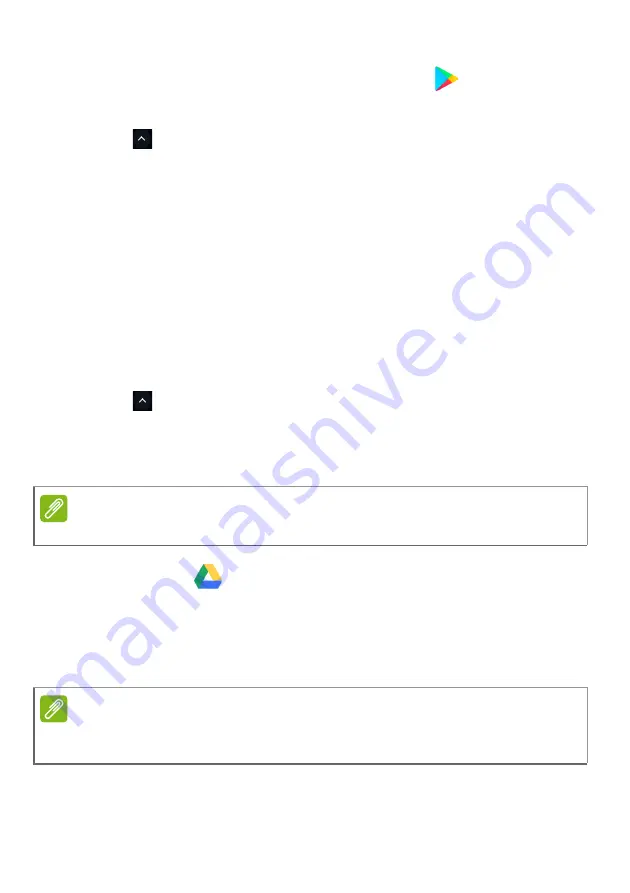
16 - Apps & extensions
Installing apps from Google Play Store
1. Select the
Launcher
icon.
2. Click
to select
All Apps
(or type "Play Store").
3. Select
Play Store
.
4. You can browse apps by category or search for an app by keyword.
5. Select an app to view more information.
6. Select
INSTALL
to download apps.
Downloaded apps will be installed in the
Launcher
. If you cannot find
the apps, select
All Apps
from the
Launcher
.
Removing apps from Chrome OS
1. Select the
Launcher
icon
.
2. Click
to select
All Apps
(or type the name of the desired app).
3. Two-finger tap on the app you want to remove. For more information
4. Select
Uninstall
.
Google Drive
All files saved to your
Google Drive
are saved online and are
accessible to other devices, such as your smartphone or tablet. Files
saved to the
Downloads
folder are saved to your local drive and are
only accessible to your Chromebook.
Note
Some apps such as the Chrome web browser cannot be uninstalled.
Note
You must be connected to the Internet to do the following Google Drive
operations.
Summary of Contents for Chromebook 712
Page 1: ...USER S MANUAL...
















































