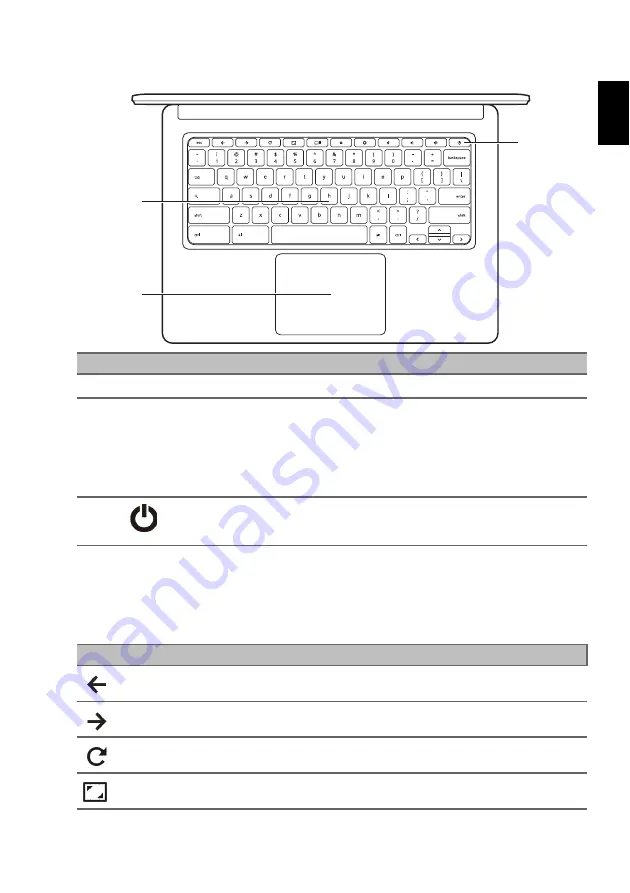
5
Englis
h
Keyboard view
#
Icon
Item
Description
1
Keyboard
For entering data into your computer.
2
Touchpad / click button
Touch-sensitive pointing device which functions
like a computer mouse.
Pressing down anywhere on the pad functions like
the left button of a mouse.
Pressing down anywhere with two fingers
functions like the right button of a mouse.
3
Power button
Turns the computer on or off.
1
2
3
Function keys
The computer uses function keys or key combinations to access some hardware and
software controls, such as screen brightness and volume. The dedicated function
keys each have a specific function.
Icon
Function
Description
Previous
Go to the previous page.
Next
Go to the next page.
Reload
Reload the current page.
Full-screen
Open the page in full-screen mode.



























