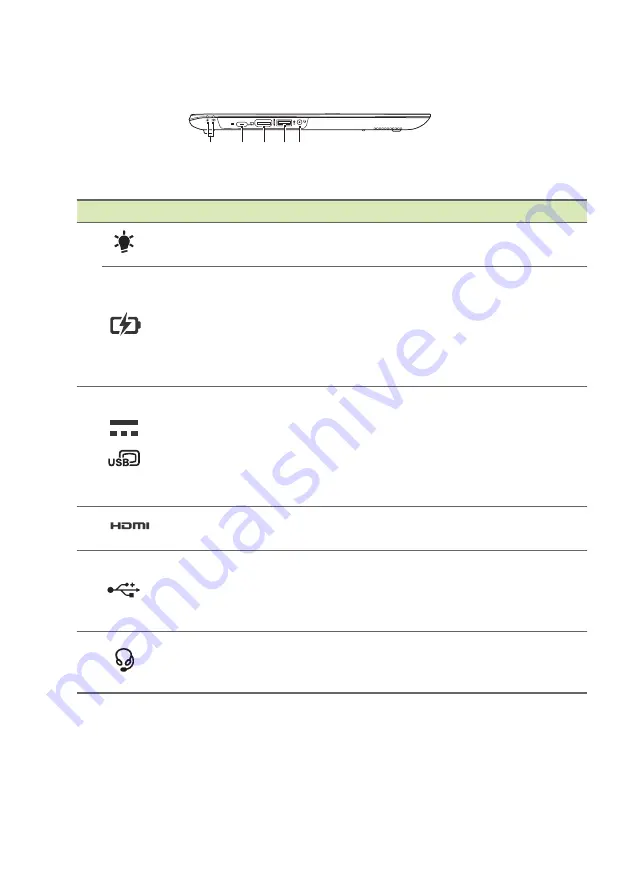
Your Acer Chromebook tour - 9
Left side view
2
1
3 4 5
# Icon
Item
Description
1
Power indicator
Indicates the computer’s power
status.
Battery indicator
Indicates the computer’s battery
status.
Charging:
The light shows amber
when the battery is charging.
Fully charged:
The light shows blue
when in AC mode.
2
USB Type-C port
Connects to a USB Type-C AC
adapter or connects to USB devices
that adopt the USB Type-C
connector. Supports USB 3.1 Type-
C, Gen 1 with display and transfer
speeds up to 5 Gb/s.
3
HDMI port
Supports high-definition digital video
connections.
4
USB port
Connects to USB devices.
If a port is black it is USB 2.0
compatible, if it is blue it is also USB
3.0 compatible.
5
Headset/speaker
jack
Connects to audio devices
(e.g., speakers, headphones), or a
headset with microphone.
Summary of Contents for Chromebook 14 for Work
Page 1: ...User s Manual...










































