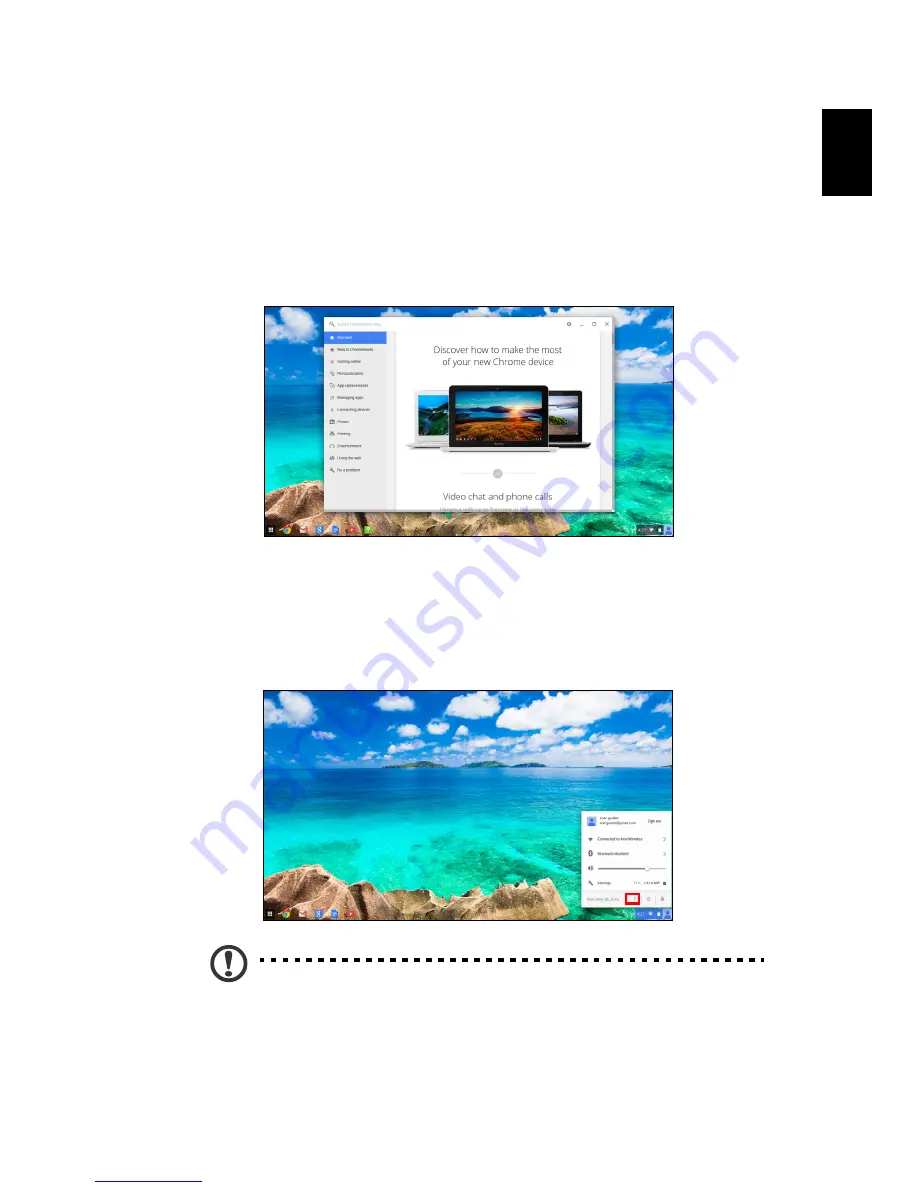
29
English
Help
Online and offline help
Additional help is available both online and offline. Help covers basic
troubleshooting as well as more detailed information about Chrome OS
and using your Chomebook.
To access the help pages:
1. Click the status area of the shelf in the lower-right corner of the screen
where your account picture appears.
2. Click on the question mark <
?
>.
Note
: If you are connected to the Internet, the more extensive online
help will automatically open. Otherwise, the offline help will open.
Downloaded from
www.Manualslib.com
manuals search engine















