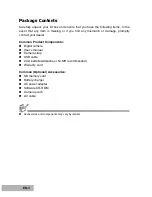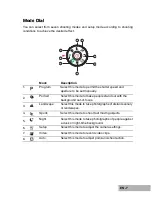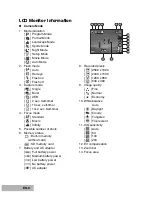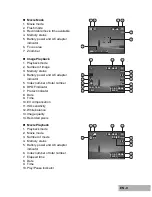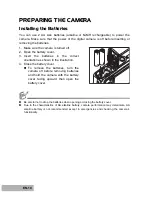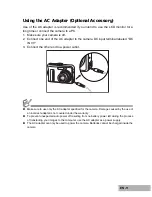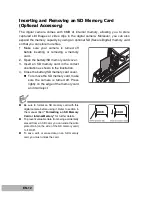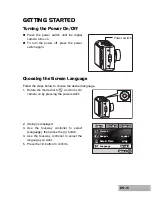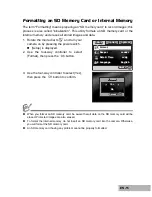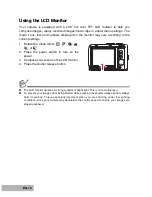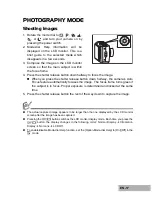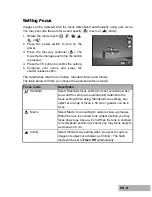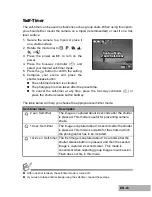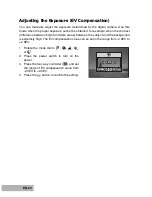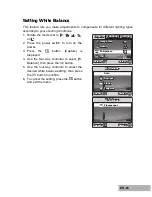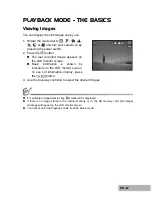EN-13
GETTING STARTED
Turning the Power On/Off
Press the power switch until the digital
camera turns on.
To turn the power off, press the power
switch again.
Choosing the Screen Language
Follow the steps below to choose the desired language.
1. Rotate the mode dial to
and turn your
camera on by pressing the power switch.
2. [Setup] is displayed.
3. Use the four-way controller to select
[Language], then press the
button.
4. Use the four-way controller to select the
language you want.
5. Press the
button to confirm.
Power switch
Setup
Setup
Setup
Option
Option
System
System
Option
System
Langu
Language
Date & Tim
te & Time
Beeper
Beeper
Format
Language
Date & Time
Beeper
Format
Select :
Select :
Select :
En
Englis
lish
English
m/d/y
m/d/y
Louder
Louder
m/d/y
Louder