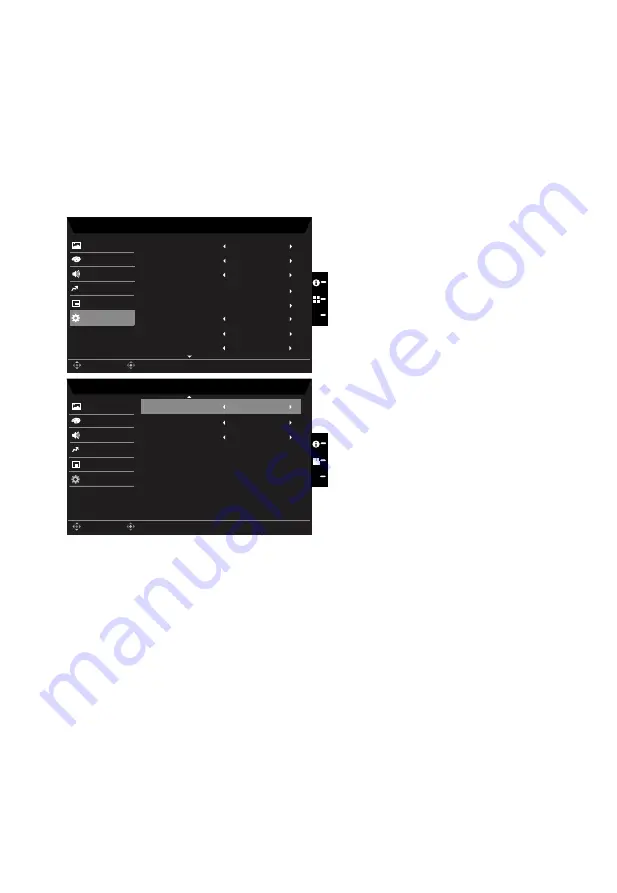
3. Toggle to the left or right to adjust the sliding scales.
4. Language: Set the OSD menu language.
5.
OSD timeout: Adjust the delay before turning off the OSD menu.
6. Transparency: Select the transparency when using Performance mode. The
transparency can be 0% (OFF), 20%, 40%, 60%, or 80%.
7.
Refresh rate num: Display the panel’s current refresh rate on the screen.
System
Mode - User
MHL
Picture
Color
Input
Audio
OSD
System
PIP/PBP
Hot Key Assignment
X
Enter
Move
Full
Wide Mode
Off
Auto Source
Mode - User
Picture
Color
DDC/CI
Audio
OSD
Off
Power-off
USB Charge
System
X
Enter
Move
Off
Quick start mode
Nomal
HDMI Black Level
On
Save setting to...
Save setting to...
Off
USB 3.0
Off
USB Port Select
Performance
Performance
1.
Press the MENU key to open the OSD.
2. Toggle the joystick to the up or down to select System from the OSD.Then toggle to the
right to
navigate to the element you wish to adjust and press the joystick to enter it.
3. Toggle to the left or right to adjust the sliding scales.
4. Input: Select the source from DP In, HDMI 2.0 or DP ALT.
5. Auto Source:The default is “On”, can support auto search for signal source in order.
6. Wide mode: You can select which screen aspect you are using. The options are Full,
Aspect, and 1:1.
7.
PIP/PBP settings
8.
Hot key Assigment: Select the function of shortcut key 1(Modes, Brightness, Volume,
Gamma, Contrast, Blue Light, Over Drive, VRB
, PIP/PBP) and shortcut keys 2 (Modes,
Brightness, Volume, Gamma, Contrast, Blue Light, Over Drive, VRB
, PIP/PBP)


















