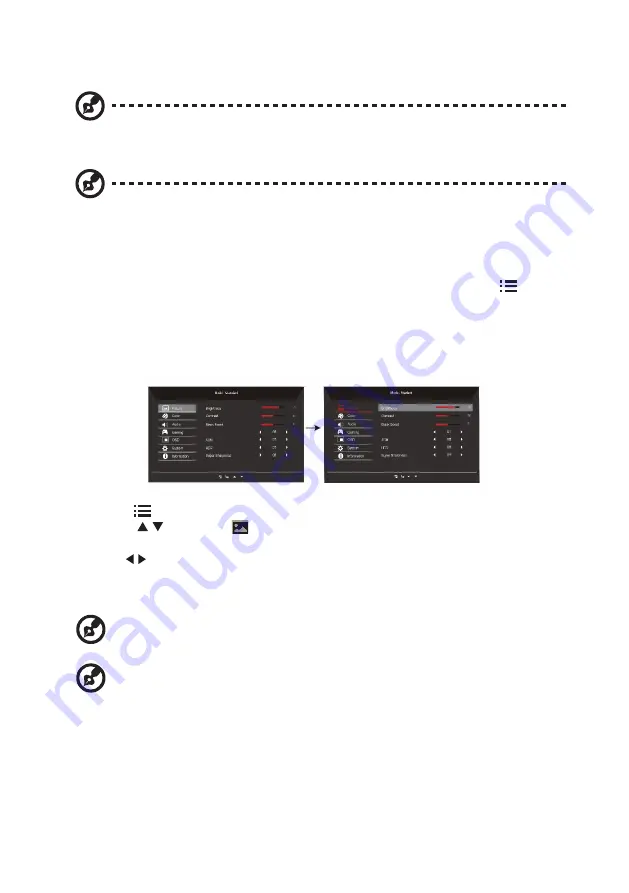
14
Adjusting the OSD settings
Note:
The following content is for general reference only. Actual product specifications may
vary.
Note: This product qualifies for ENERGY STAR in the “factory default” setting and this is the
setting in which power savings will be achieved.
Changing the factory default picture settings or enabling other features will increase power
consumption that could exceed the limits necessary to qualify for ENERGY STAR rating
The OSD can be used for adjusting the settings of your LCD Monitor. Press the
key to
open the OSD. You can use the OSD to adjust the picture quality, OSD setting and general
settings. For advanced settings, please refer to following page:
Adjusting the picture quality
Low BlueLight
Low BlueLight
1. Press the
key to bring up the OSD.
2. Using the / keys, select
Picture from the OSD menu. Then navigate to the
picture element you wish to adjust.
3. Use the / keys to adjust the sliding scales.
4. The Picture menu can be used to adjust the current Brightness, Contrast, Black Boost,
Low Blue Light, ACM, HDR, Super Sharpness qualities.
5. Brightness: Adjust the brightness from 0 to 100.
---------------------------------------------------------------------------------------------------------------
Note: Adjusts the balance between light and dark shades.
6. Contrast: Adjust the contrast from 0 to 100.
---------------------------------------------------------------------------------------------------------------
Note: Sets the degree of difference between light and dark areas.
7. Black Boost: Adjust the black level from 0 to 10. Enhances shadows by increasing the
brightness without changing lighter shades.





















