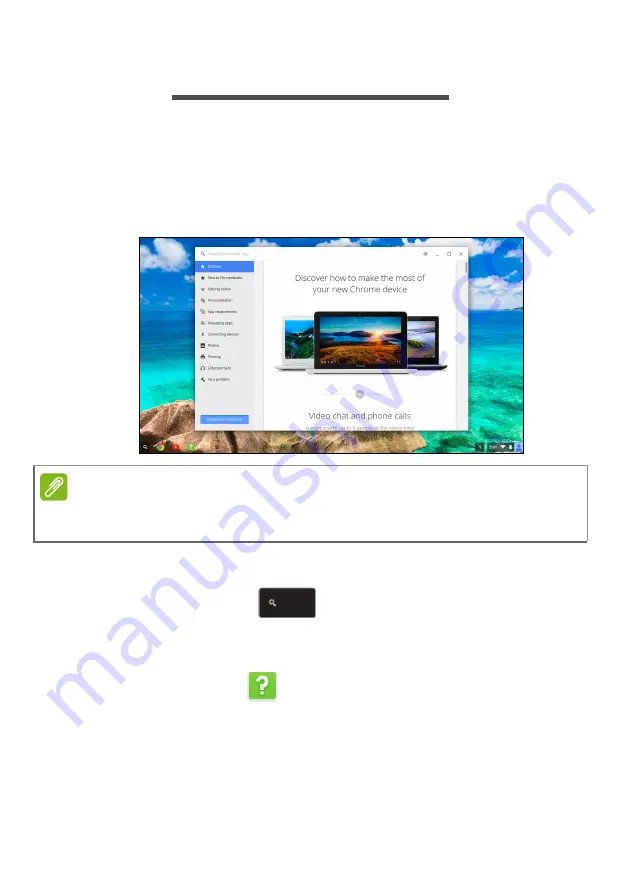
Help - 31
H
ELP
Online and offline help
Additional help is available both online and offline.
Chromebook Help
is installed on your Chromebook and doesn’t require internet access.
It covers basic troubleshooting as well as more detailed information
about Chrome OS and using your Chomebook.
To access
Chromebook Help
, do the following:
1. Press the
Search
key
on your keyboard.
2. Select
All Apps
(or type "Get Help").
3. Select the
Get Help
icon.
Note
Some sections in Chromebook Help have web links, which require you have
internet access to view the additional information.
Summary of Contents for CB3-431-C6ZB
Page 1: ...User s Manual ...


































