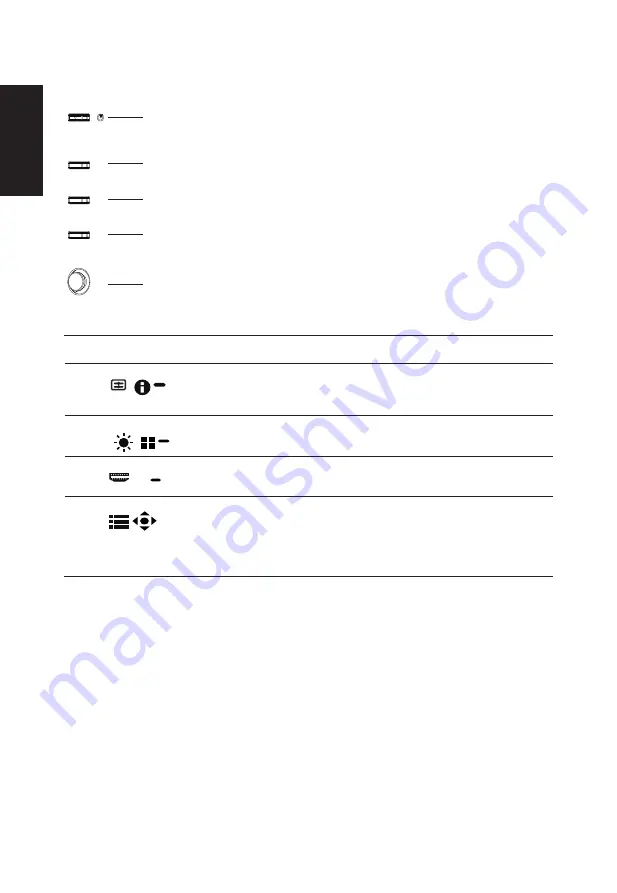
English
22
User Controls
1
2
3
4
5
External controls
1
Power button
Turns the monitor on/off.Blue indicates power on. Amber indicates
standby, power saving and OSD locked.
2
Function key
/
a. Press to view Main page. Press again to enter hotkey1 function.
b. When the Function Menu is active, press this key to view the basic
information for your monitor and current input or reset the custom
color settings to the factory defaults.
3
Function key
/
a. Press to view Main page.Press again to enter hotkey2 function.
b. When the Function Menu is active, press this button to select
select scenario mode.
4
Function key
/
X
a. Press to view Main page.Press again to enter Input select
function.
b. When the Function Menu is active, this button will quit the OSD.
5
Function key
/
a. Press to view
Main page
.Press again to enter next function in
the Function Menu.
b. The single toggle button on the backside of the Display bezel
operates like a joystick. To move the cursor, simply toggle the
button in four directions. Press the button to select desired option.
Bright gray indicates operable. Dark gray indicates inoperable.
KVM switch:
The built-in KVM switch allows you to control up to 2 computers from a single set of
keyboard and mouse connected to the monitor.
Summary of Contents for CB243Y
Page 1: ...Acer LCD Monitor User Guide ...
Page 12: ...English 12 TCO Certified 61 ...















































