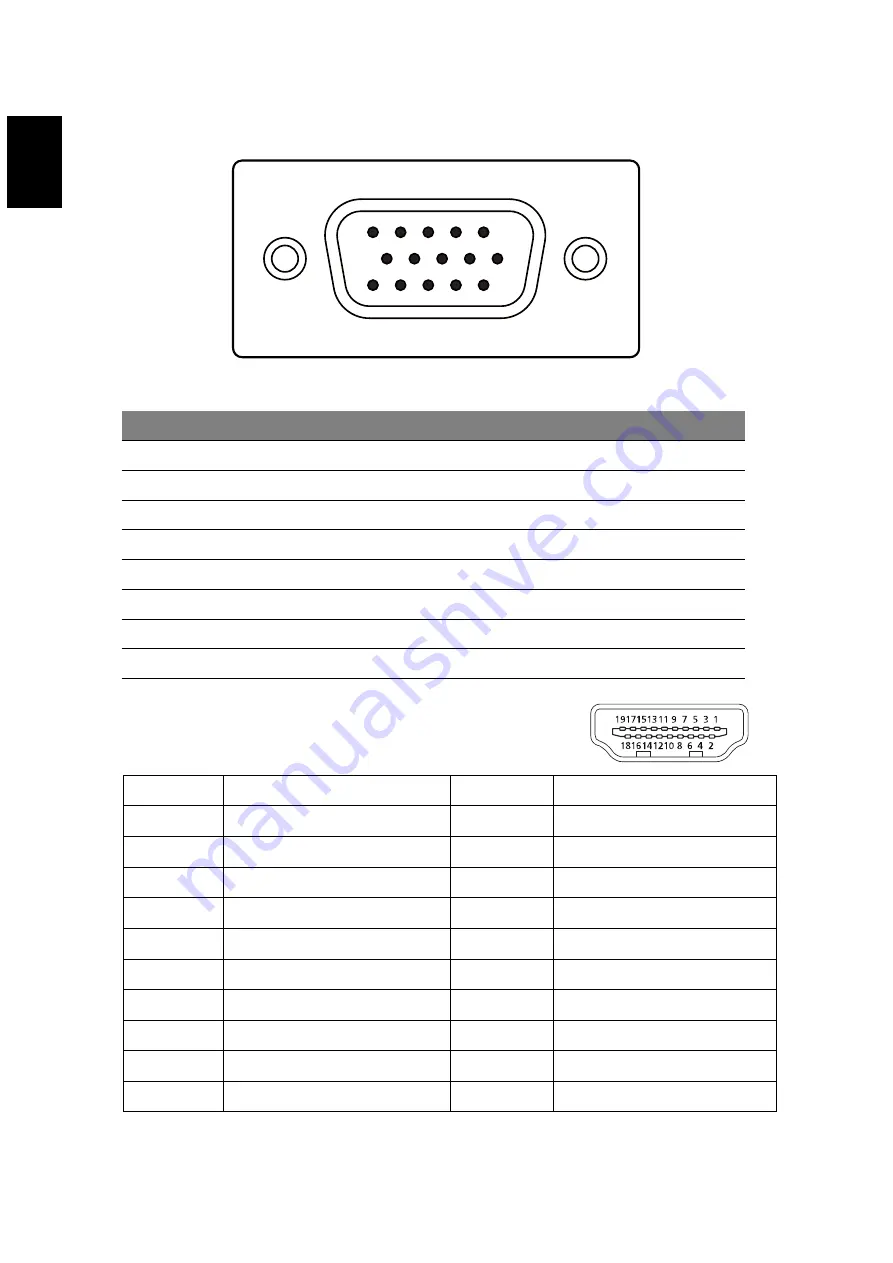
English
Connector pin assignment
15-pin color display signal cable
PIN No. Description
PIN No. Description
1
Red
9
+5 V
2
Green
10
Logic ground
3
Blue
11
Monitor ground
4
Monitor ground
12
DDC-serial data
5
DDC-return
13
H-sync
6
R-ground
14
V-sync
7
G-ground
15
DDC-serial clock
8
B-ground
1
5
6
10
11
15
19-Pin Color Display Signal Cable*
* only for certain models
PIN
Meaning
PIN
Meaning
1.
TMDS Data2+
10.
TMDS Clock+
2.
TMDS Data2 Shield
11.
TMDS Clock Shield
3.
TMDS Data2-
12.
TMDS Clock-
4.
TMDS Data1+
13.
CEC
5.
TMDS Data1 Shield
14.
Reserved (N.C. on device)
6.
TMDS Data1-
15.
SCL
7.
TMDS Data0+
16.
SDA
8.
TMDS Data0 Shield
17.
DDC/CEC Ground
9.
TMDS Data0-
18.
+5V Power
19.
Hot Plug Detect
Summary of Contents for CB241HY
Page 1: ...Acer LCD Monitor User s Guide ...
Page 11: ...xi B24 HY B24 HY xxxxxx Sep 05 2015 ...
Page 15: ......
Page 25: ... English Standard timing table 9 0 9 6 69 69 9 6 6 9 6 8 ...












































