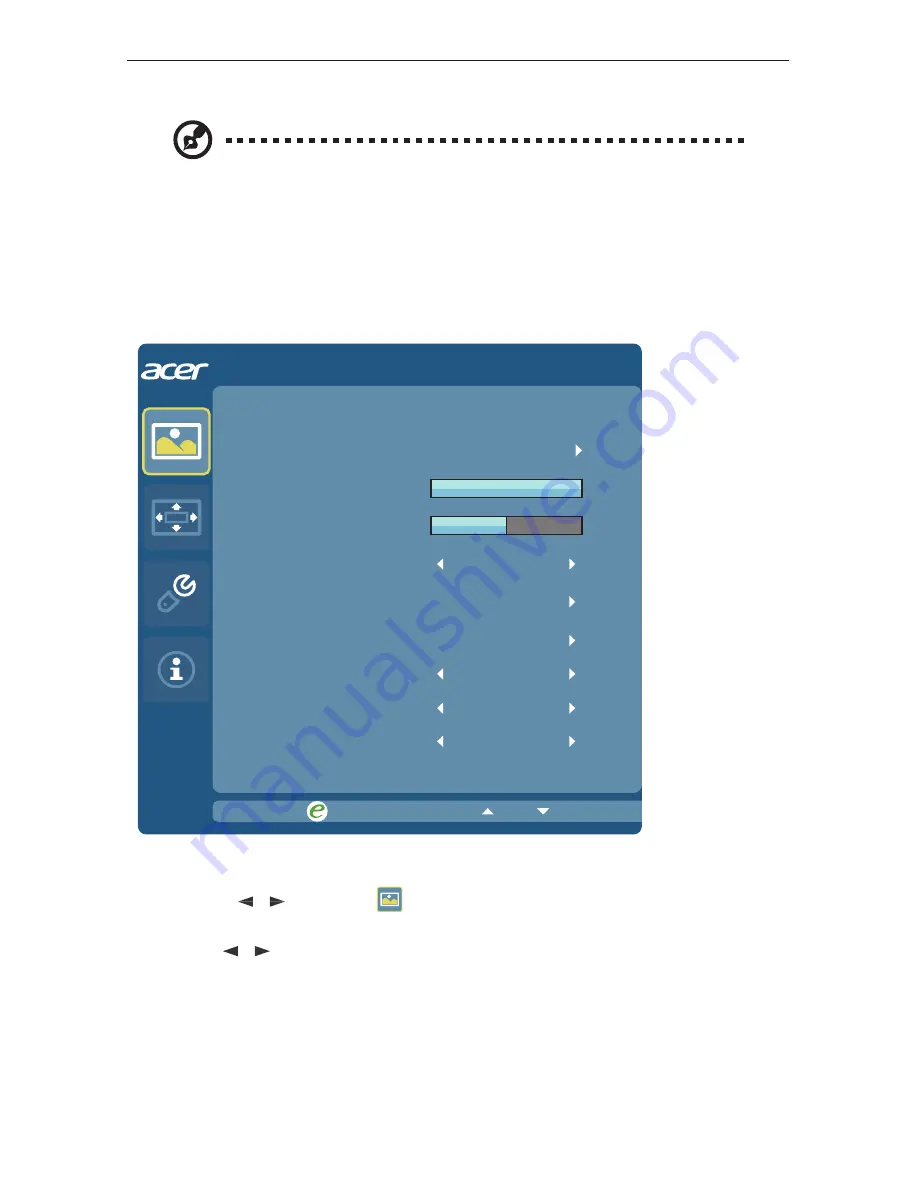
13
12
Adjusting the OSD settings
Note: The following content is for general reference only. Actual
product specifications may vary.
The OSD can be used for adjusting the settings of your LCD Monitor.
Press the MENU key to open the OSD. You can use the OSD to adjust the picture quality,
OSD position and general settings. For advanced settings, please refer to following page:
Adjusting the picture quality
Exit
Enter
Picture
Acer eColor Management
Brightness
Contrast
100
50
Colour Temp
6-axis Saturate
6-axis Hue
Gamma
sRGB Mode
Super Sharpness
1.8
off
off
Warm
1. Press the MENU key to bring up the OSD.
2. Using the
/
/
/
keys, select
Picture from the OSD. Then navigate to the picture
element you wish to adjust.
3. Use the
/
/
/
keys to adjust the sliding scales.
4. The Picture menu can be used to adjust the Brightness, Contrast, Colour Temp,
6-axis Saturation, 6-axis Hue and other image-related qualities.
5. 6-axis Saturate: Adjust saturation of red, green, blue, yellow, magenta and cyan
6-axis Hue: Adjust hue for red, green, blue, yellow, magenta and cyan.
6. Gamma mode is for user to adjust Tone of Liminance. The default value is 2.2
(Standard value for Windows)



















