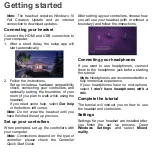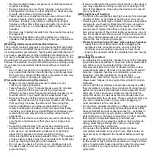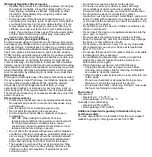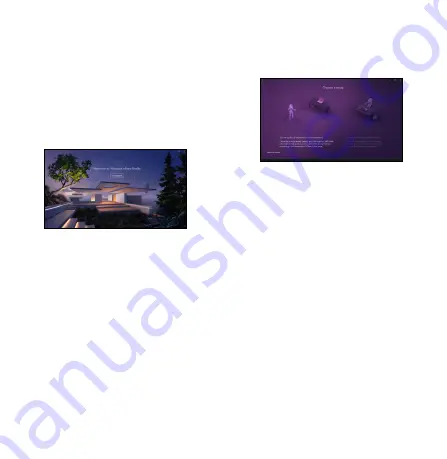
Getting started
Note:
The headset requires Windows 10
Fall Creators Update and an internet
connection to download updates.
Connecting your headset
Connect the HDMI and USB connectors to
your computer.
1. After a short delay, the setup app will
start automatically.
2. Follow the instructions.
Set up includes a hardware compatibility
check, connecting your controllers, and
optionally setting the boundries of your
room (if you plan to walk while using the
headset).
If you need some help, select
Get help
in the bottom-left corner.
Note:
Do not wear the headset until you
have finished the set up process.
Set up your controllers
When prompted, set up the controllers with
your computer.
Note:
Connections depend on the type of
controller, please check the Controller
Quick Start Guide.
After setting up your controllers, choose how
you will use your headset (with or without a
boundary) and follow the instructions.
Connecting your headphones
If you want to use headphones, connect
them to the headphone jack before starting
the tutorial.
Note:
Headphones are recommended for a
fully immersive experience.
If your headphones have no microphone,
select
I don’t have headphones with a
mic
.
Complete the tutorial
The tutorial will instruct you on how to use
the headset and controllers.
Settings
Settings for your headset are installed after
you finish the set up process. Open
Windows Settings
and select
Mixed
reality
.