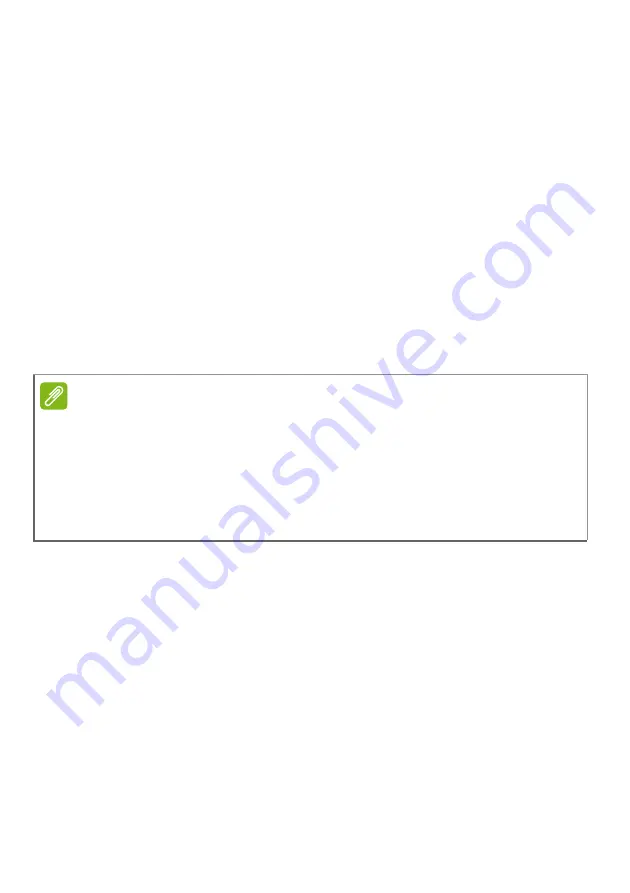
24 - Chrome OS tips and tricks
4. After creating the content of your document, select
File
>
Download
as
and select the type of format you want to save as.
5. The file is saved to the
download
section of the
Files
app.
Opening Microsoft Office files using Microsoft’s Office
Online apps from the Chrome Web Store or Google
Play Store
Another option for working with Microsoft Office files is to use
Microsoft’s own free web-based Office Online tools. You can
download the Word Online, Excel Online, and PowerPoint Online
apps from the Chrome Web Store or Google Play Store (you’ll need to
create a Microsoft account if you don’t already have one). Then, you
can login and create files or upload files you have already created and
edit them.
How to use your Chromebook when there’s no
internet
The Chrome Web Store contains useful offline apps. For more
information
see Installing apps from Chrome Web Store on
. You’re able to filter your app search by selecting the
Runs
Offline
checkbox. For those times you don’t have an internet
connection, these apps help you stay productive and entertained. A
few of the pre-installed options are described below.
Note
Office Online programs save files you create exclusively to Micrsoft’s own
OneDrive cloud storage. Though you can download a file you create and then
move it to Google Drive or a removable storage device, you cannot save it
directly to those locations. Also, to work on a file you’ve already created, you
must first upload it to OneDrive by selecting
Open from OneDrive
from
within whichever Office Online product you are using (you can install the
OneDrive app from the Web Store as well).









































