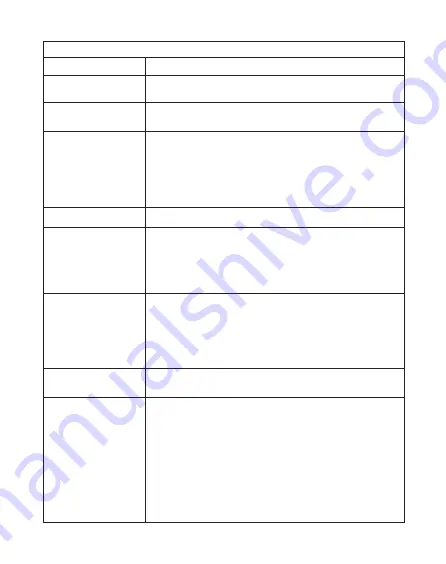
No power, LED off,cannot
power on
1. Check the Quick Start Guide for the correct screen mirroring
function.
2. Shorten the distance between smart device and projector for best
screen mirroring quality.
3. Make sure the smart phone is connected to the correct Wi-Fi
network SSID.
Unable to recharge smart
phone when projector is
unplugged from power
Common issues
LED on, cannot power on
Cannot screen mirror
Cannot stream media
Remote not responsive
Auto V Keystone not
working
1.Select "Setting>Advanced Setting" and confirm "Auto V Keystone" is
On.
2.If after step 1, the images are still not rectangular, then follow the
steps below to calibrate the projector:
Place the projector on a level surface, select "Setting>Advanced
Setting" and turn Off "Auto V Keystone".
Then turn On "Keystone Calibration", and wait until "Keystone
Calibration" turns itself Off after calibration.
Finally turn On "Auto V Keystone" to confirm the feature is functional.
Press and hold the Power button for 10 seconds to shutdown.
1. Replace remote batteries
2. Pair the remote with your projector again. Pairing procedure:
simultaneously hold down and Volume- keys for 3 seconds,
once the remote's flashing red light becomes constant, the pairing
process is complete, and you can begin using the remote normally.
Did not short press Power before connecting smart phone.
Check the internet connection for your smart device.
Check the power adapter for loose connection, press the Power
button to turn on projector.
Check the power adapter for loose connection.
Solutions
Cannot shutdown
projector
Troubleshooting
Common issues and solutions:
Summary of Contents for C202i
Page 1: ...Quick Start Guide C202i LB303R LC WV33F PK022i LE 013i MWV1801 ...
Page 6: ......
Page 7: ......
Page 8: ......
Page 9: ......
Page 10: ......
Page 16: ......
Page 17: ......
Page 18: ......
Page 19: ......
Page 20: ......
Page 26: ......
Page 27: ......
Page 28: ......
Page 29: ......
Page 30: ......
Page 36: ......
Page 37: ......
Page 38: ......
Page 39: ......
Page 40: ......
Page 46: ......
Page 47: ......
Page 48: ......
Page 49: ......
Page 50: ......
Page 56: ......
Page 57: ......
Page 58: ......
Page 59: ......
Page 60: ......
Page 66: ......
Page 67: ......
Page 68: ......
Page 69: ......
Page 70: ......
Page 76: ......
Page 77: ......
Page 78: ......
Page 79: ......
Page 80: ......
Page 86: ......
Page 87: ......
Page 88: ......
Page 89: ......
Page 90: ......
Page 93: ...認識Acer C202i主機及遙控器 遙控器由兩節AAA電池供電 電池不包括在內 ...
Page 94: ... 1 將隨機標配的電源供應器連接投影機電源埠 2 通電後機身側面LED綠燈常亮 投影機進入待機狀態 ...
Page 96: ......
Page 97: ......
Page 98: ......
Page 99: ......
Page 100: ......


























