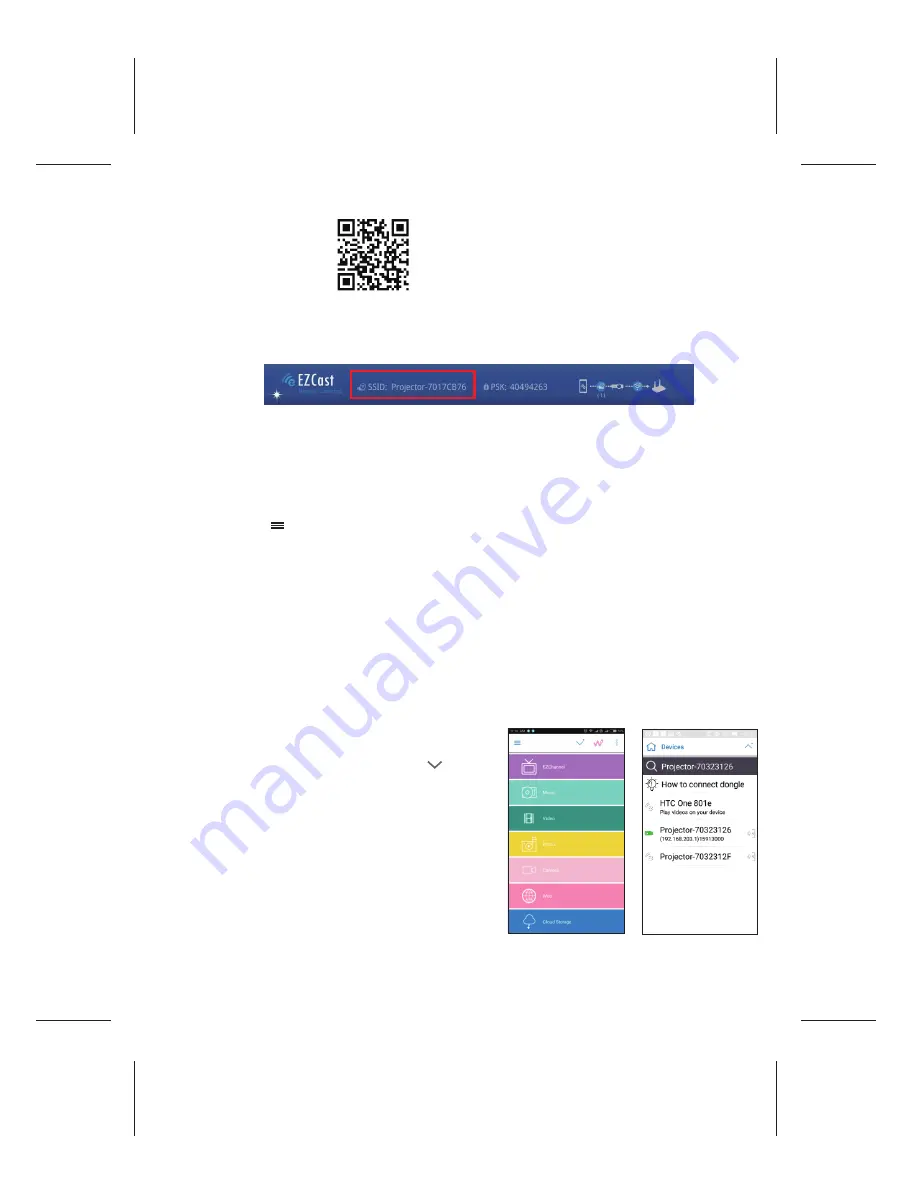
Size:105 x 140mm / 80P模造紙 / 黑白單色印刷 / 膠裝
EN-7
For first-time use, please install the wireless application software first, on your PC or
smartphone.
Wireless projecting via Apple Airplay (iOS10)
1. Tap Setting -> WiFi to connect iPhone to Projector-xxxxxxxx shown on the top of projection
screen.
http://www.iezvu.com/download
2. Swipe up from the bottom bezel of the screen on your iPhone to bring up Control Center.
3. Tap on “AirPlay Mirroring” then choose “ Projector-xxxxxxxx”.
4. After connection, the screen has been mirror-projecting.
*iOS device can project via
EZCast
APP also, the operation is same as an Android device.
5. During projection, the smartphone can access cloud via 3G/4G network. It also can be
done through the projector to link to a wireless network for cloud access.
6. To connect the projector to a wireless network can support mirror projection and internet
access. Tap shown on the
EZCast
screen in the left top corner, Then, tap "Settings" and
use the keypad displayed the mobile device to connect the projector to an available
wireless network. The detail operation can be referred to “
Connect the projector to Wi-Fi
network for Internet access.
”
Projecting from the wireless application software on Android
devices
EZCast
is an application that runs on your Android smartphone or iOS devices and transmits
still images or presentations to the projector. The
EZCast
is only used for a wireless
connection.
1. Download and install the free
EZCast
app. Refer
to the section of Main Screen.
2. Run
EZCast
after installation then click shown
on screen in right top corner to search projector.
3. Choose WiFi Projector (Name as SSID shown on
the top of projection screen) and enter the Login
password shown on the projector screen as well.
After connecting to the projector a blue connection
icon will be shown on projection screen in right top
corner.































