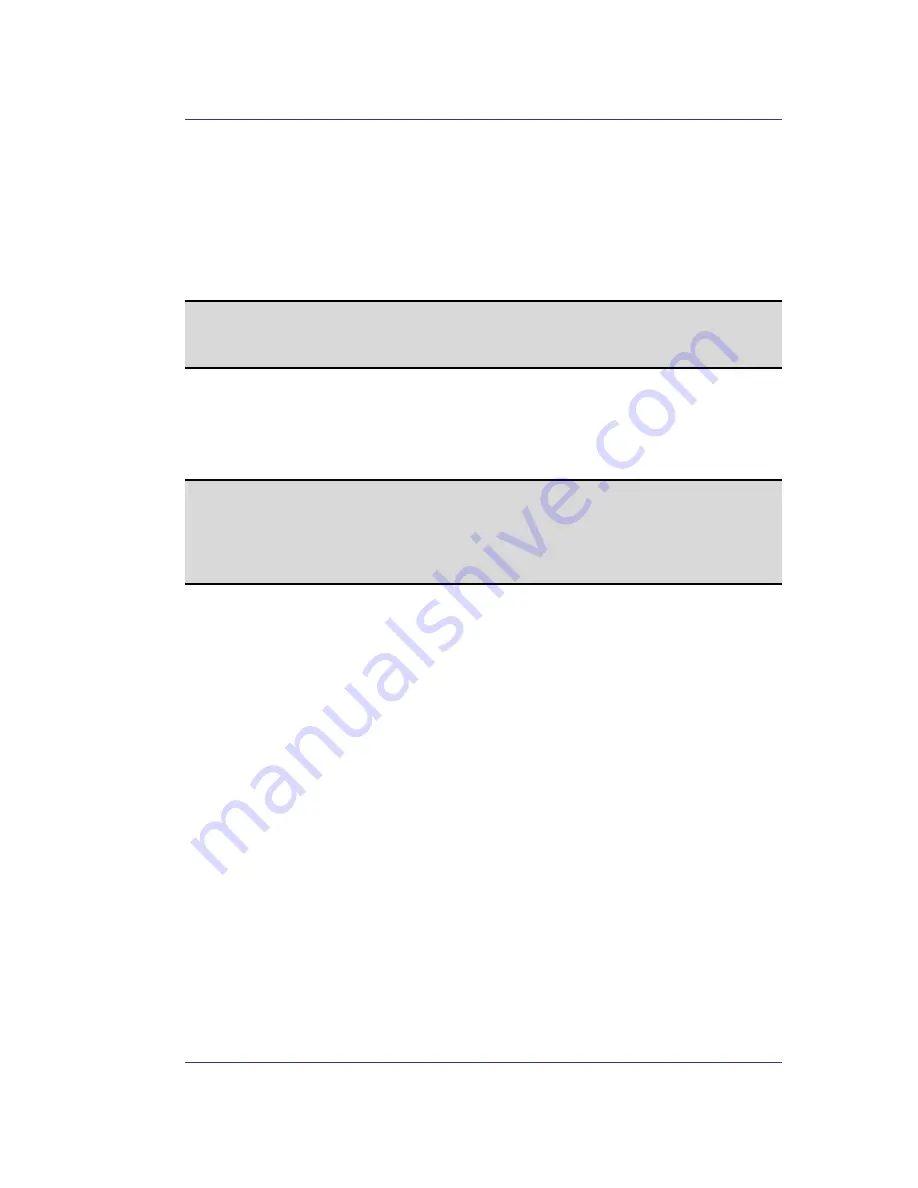
Acer Bluetooth 1.2 USB Dongle User's Manual
19
6.5.3 Human
Interface
Device
Overview
The Human Interface Device (HID) Application allows this computer to wirelessly use one
or more remote Bluetooth HIDs as input/output devices.
For example, the HID Application allows this computer to use a Bluetooth keyboard and a
Bluetooth mouse.
Create a Bluetooth HID connection
NOTE:
Some HIDs have multiple modes. Before establishing a connection, be sure the HID is in
the desired mode. For example, in the case of an HID that can function as both a mouse
and a laser pointer, be sure the mode switch is set to “Mouse” before attempting to
connect.
Open a connection to a Bluetooth Human Interface Device using one of these techniques:
•
From My Bluetooth Places
•
Using the Bluetooth Setup Wizard
Once an HID connection is established, that connection will persist. If the computer is shut
down, when the computer is turned on again the connection will re-establish automatically.
NOTE:
HIDs usually have a button, which is sometimes difficult to find, that must be pressed
before other Bluetooth devices can locate the HID. Even after the button is pressed, the
HID can only be discovered for a limited time, and then the button must be pressed again.
The time period can be as short as 30 seconds or as long as 180 seconds.
Read the documentation that accompanies the HID before you attempt to connect to the
device.
Close an HID connection
Under normal circumstances, there is no reason to close an HID connection; once
established the connection is maintained automatically, even during the power off and
power on processes.
If, for some reason, the connection must be closed: from My Bluetooth Places, right-click
the service name and select Disconnect.
When an HID connection is closed manually by the operator, the connection’s
“persistence” is broken. The connection must be re-established manually, after which the
connection will again persist until broken manually.
Configure
No configuration is necessary.
















































