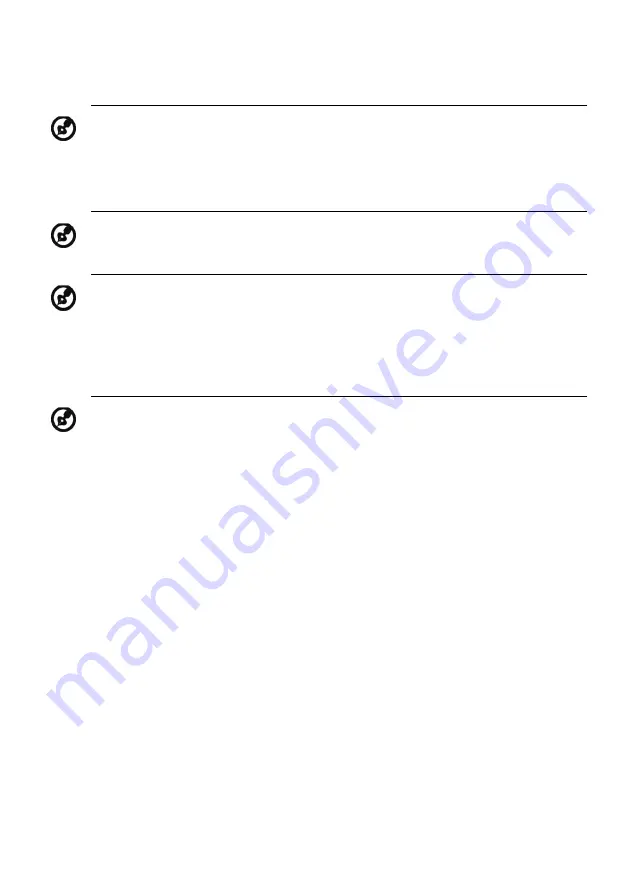
EN-15
5.
Contrast: Adjust the contrast from 0 to 100.
6.
Blue Light: Filter out blue light by adjusting different Blue Light showing
level - Standard, Level 1, Level 2, Level 3, and Level 4.
7.
Black Boost: This boosts the amplitude of the dark color levels of the
display– blacks will be less black. The higher the level, the higher the
boost.
8.
ACM: Turn ACM On or Off. The default is Off.
9.
Super Sharpness technology can simulate high-resolution images by
boosting the pixel density of the original source. It can make images
sharper and clear.
10. H. Position (only Analog input model): Adjust the horizontal position
from 0 to 100.
11. V. Position (only Analog input model): Adjust the vertical position from 0
to 100.
12. Focus (only Analog input model): Adjust the focus from 0 to 100.
13. Clock (only Analog input model): Adjust the clock from 0 to 100.
Note: Sets the degree of difference between light and dark areas.
Note: Lower level allows more blue light through. For the best
protection, select a higher level.
Note: This monitor is a low blue light backlight monitor, it would
decrease the blue light emitted from the monitor without adjusting
Blue Light function on OSD. The default setting “Standard” has been
tested by TÜV Rheinland and meets the requirements of TÜV
Rheinland’s “Low Blue Light (Hardware Solution)” standard and TÜV
Eyesafe Display certification.
Note: Rest your eyes for at least 10 minutes after 30 minutes of
continuous watching the monitor.
Summary of Contents for BL270
Page 1: ...Acer LCD Monitor User s Guide ...
Page 34: ...BL270 BL270 Jun 12 2020 2020 ...













































