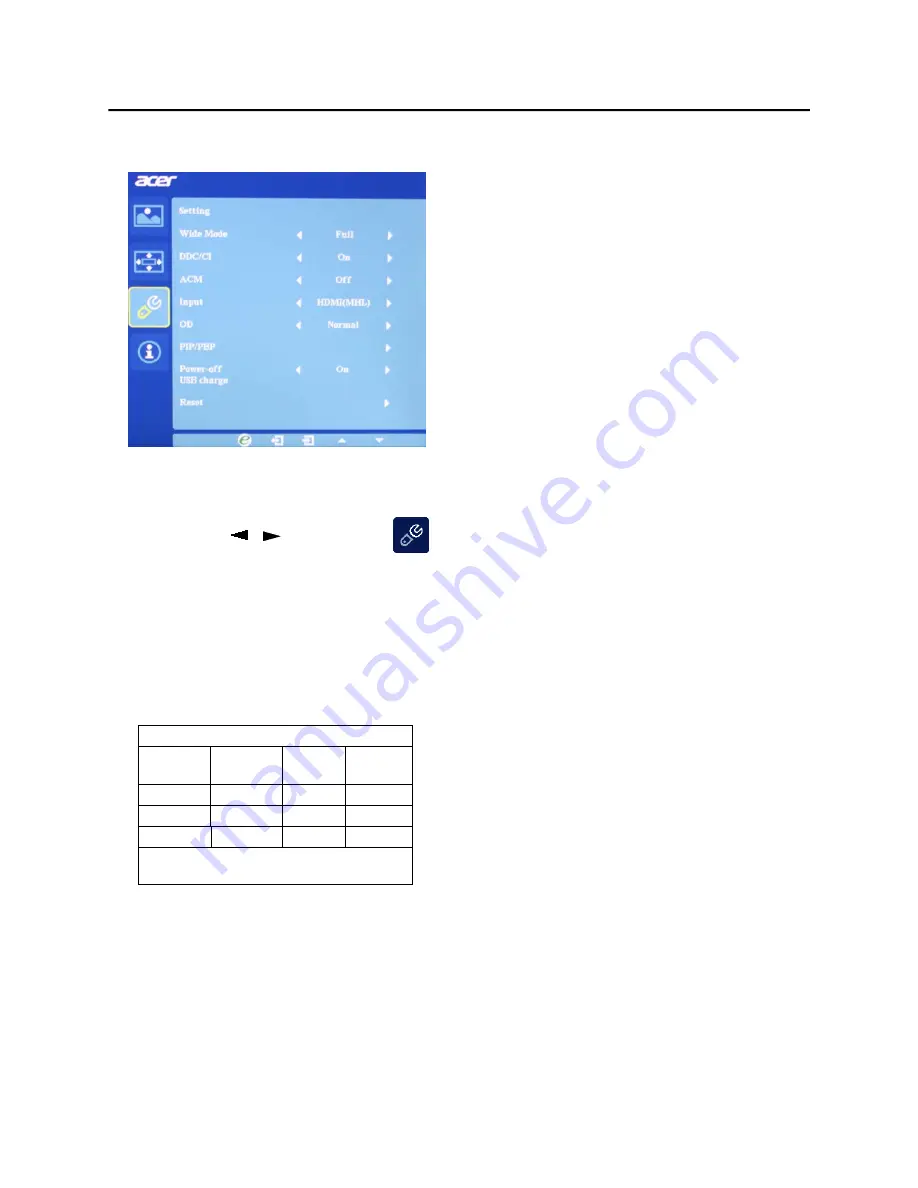
Adjusting the setting
1 Press the MENU key to bring up the OSD.
2 Using the / keys, select
Setting from the OSD. Then navigate to
the feature you wish to adjust.
3
4
Select Power-off USB charge ON/OFF to enable/disable Power-off USB
charge function.
Select
PIP
to
adjust
picture
‐
in
‐
picture
settings.
The
PIP
signal
source
needs
to
be
selected
manually.
The
table
below
shows
the
active
input
combinations
for
PIP.
PIP On & Input status
PIP
Main
DVI
HDMI
DP
DVI
x
v
HDMI
x
v
DP
v
v
x
x
: Does not support PIP function in this
combination
5
6
When using PIP, "Wide mode", "6-axis Saturate", "6-axis Hue", "ACM"
and "Detect Video" will be enabled for the main source display.
"Wide mode" is not supported when using PBP function.
v
v
Summary of Contents for b346c
Page 1: ...Acer LCD Monitor User s Guide ...
Page 10: ...B346C B346C xxxxxx Jul 10 2015 ...
Page 20: ...8 Standard timing table ...



















