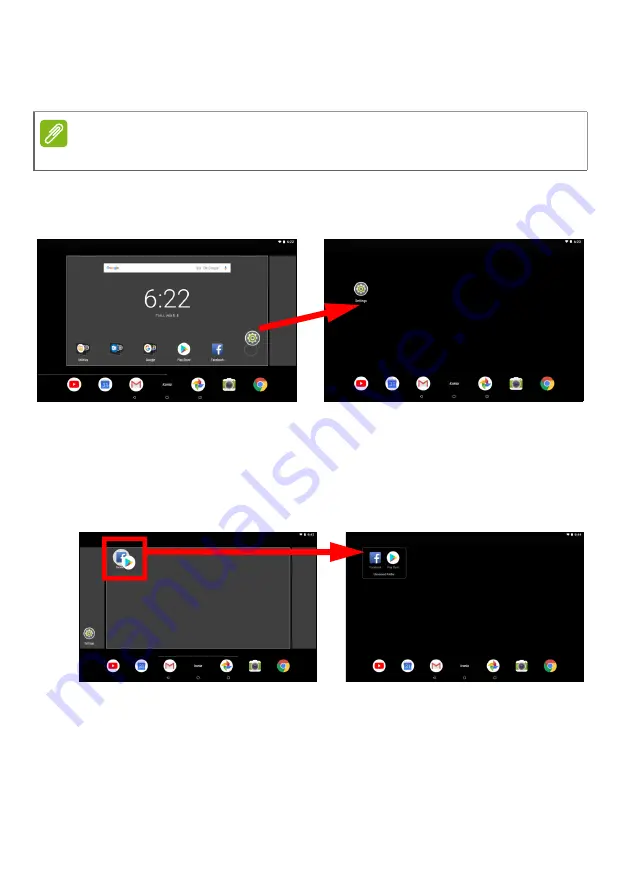
Using your tablet - 19
To place the app on a different
Home screen
, do the following:
1. Slide your finger to the right or left side of the screen.
2. Hold the app there until you are on the desired
Home screen
.
3. Release your finger to place the app.
Adding folders to a Home screen
You can also add folders to your
Home screen
. To create a new folder
drag and drop an app icon onto another app icon. This will create an
"Unnamed Folder". Tap the folder icon and then tap the name of the
folder to rename it.
To remove an app shortcut from a folder, tap on the folder icon to
display the apps inside and then tap and hold the app icon that you
want to remove. Drag and drop the icon to a new position. If you
remove all but one shortcut, the folder will be removed.
Note
You may not place icons to the left of the main Home screen.






























