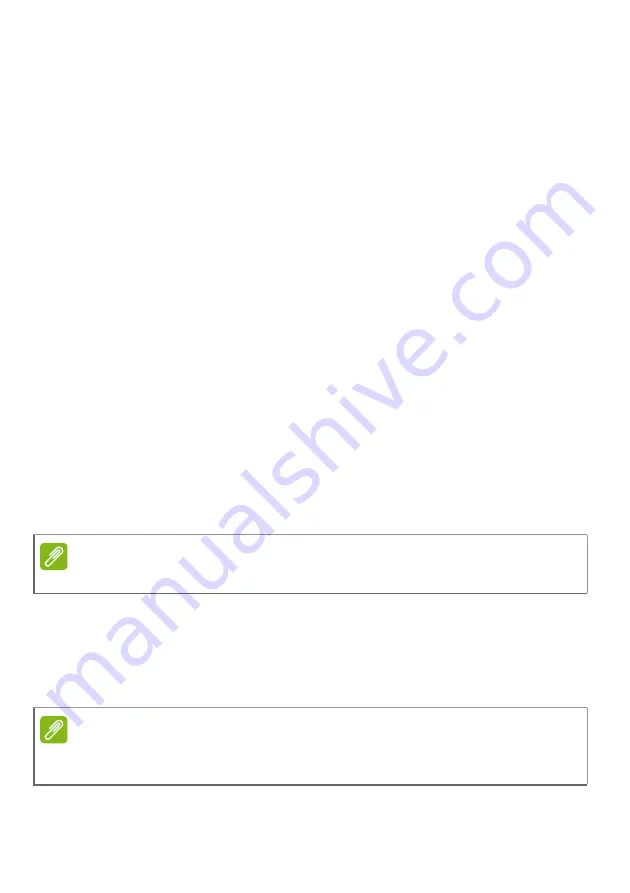
Using your tablet - 23
Tap the
?123
button to see numbers and special characters, and then
tap the
=\<
key to see more options. Tap and hold a key to select
alternative characters (if available for that key), such as letters with
accents or related symbols.
Changing Google keyboard settings
To use a different keyboard language or change settings, swipe left to
the list of apps and tap
Settings
. Tap
Languages & input
and tap the
option you want to modify.
Predictive text or auto correction
The Google keyboard can provide predictive text input. As you tap the
letters of a word, a selection of words are displayed above the
keyboard that continue the sequence of letters tapped, or are a close
match allowing for errors. The word list changes after every key press.
If the word you need is displayed, you can tap on it to insert it into your
text.
To turn predictive text on or off with the Google keyboard, swipe left to
the list of apps and tap
Settings
. Tap
Languages & input
and under
Keyboard & input methods
, tap
Virtual keyboard
>
Keyboard
>
Text correction
. Tap
Show suggestions
to toggle this
feature on or off.
Editing text
You can select and edit text in certain apps, such as text you have
entered in a text field. Selected text can be cut or copied and later
pasted within the same app, or to a different app.
Note
Predictive text and auto correction not supported in all apps.
Note
Certain apps may not support text selection, or only support it in certain
areas. Other apps may offer specialized commands to select text.






























