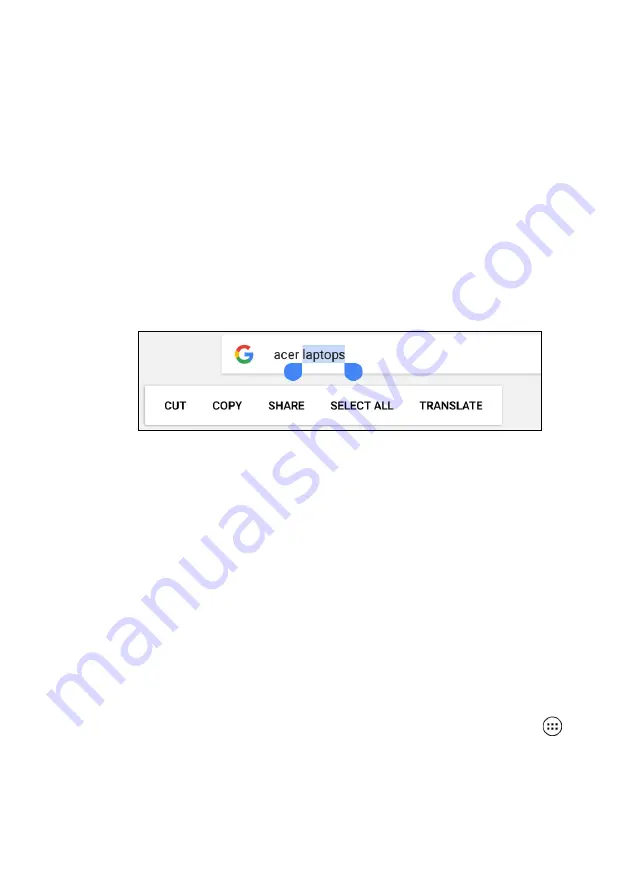
22 - Using your tablet
3. Drag either tab to expand or reduce the amount of selected text, or
tap
SELECT ALL
.
4. To cut or copy the text, tap the
CUT
or
COPY
button.
Inserting text
To type new text or add text that you have copied:
1. Tap where you want to insert text. If you can select this text, a cursor
is inserted below the text. To replace a word, double tap the word.
In both cases, if you previously copied text, a PASTE button
displays.
2. If the cursor is not in the desired position, simply drag it to the
correct position.
3. Modify the text by typing or deleting text or tapping the PASTE
button.
Waking your tablet
If the screen is off and the tablet does not react to any taps on the
screen, then it has been locked and is in sleep mode.
To wake your tablet, press the power button. If you have set a Screen
Lock, your tablet will display the
Lock
screen. To unlock the screen,
swipe up from the bottom of the screen.
Security Options
For additional security, you may set a code or number that must be
entered to access the tablet, such as an unlock pattern (a set of dots
that must be swiped in the correct order). Open the
Apps list
and
tap
Settings
>
Security
>
Screen lock
. If you forget your unlock
pattern, please refer to
.
















































