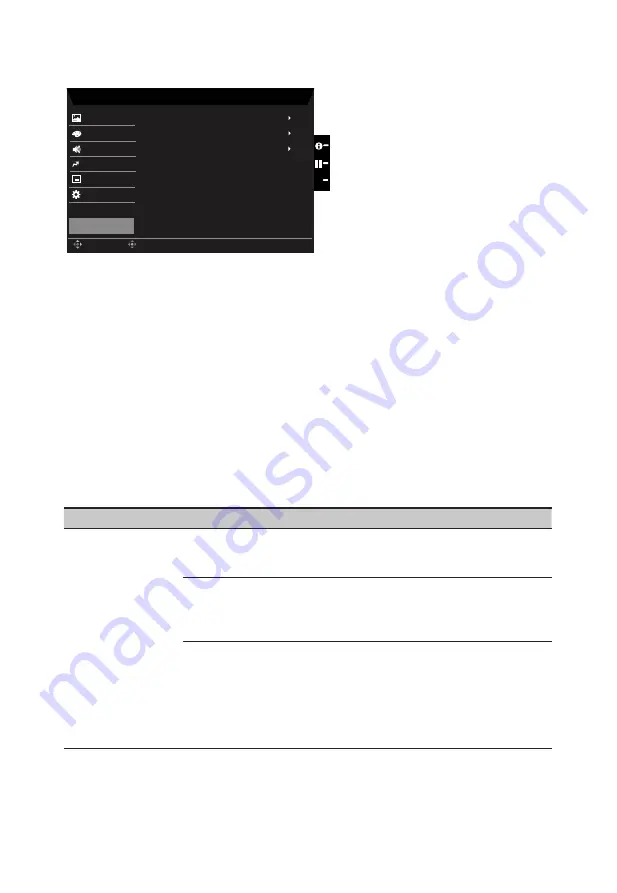
Save Setting to…(User mode only)
Mode - ECO
Picture
Mode - Standard
Mode - Graphic
Mode - User
Enter
Move
Color
OSD
System
Save Settings to...
Audio
Pertormance
X
Mode - Movie
1.
Press the MENU key to open the OSD.
2. Toggle the joystick to the up or down to select "Save Setting to..." from the OSD.Then
toggle to the right to
navigate to the element you wish to adjust and press the joystick
to enter it.
3.
Save Setting to some mode: There are four user-defined profiles available. When you
have decided what settings suit you, save them and system will be able to recall the
settings in the future when you turn on these mode.
Troubleshooting
Before sending your LCD monitor for servicing, please check the troubleshooting list below
to see if you can self-diagnose the problem.
DP/HDMI
Mode (Optional)
Problem
LED status
Remedy
No picture visible
Blue
Using the OSD menu, adjust brightness and
contrast to maximum or reset to their default
setting.
Off
Check the power switch.
Check if the AC power cord is properly
connected to the monitor.
Amber
Check if the video signal cable is properly
connected at the back of monitor.
Check if the computer system is switched on
and in power saving/standby mode.
If OSD Lock is On, the LED status set Amber.


































