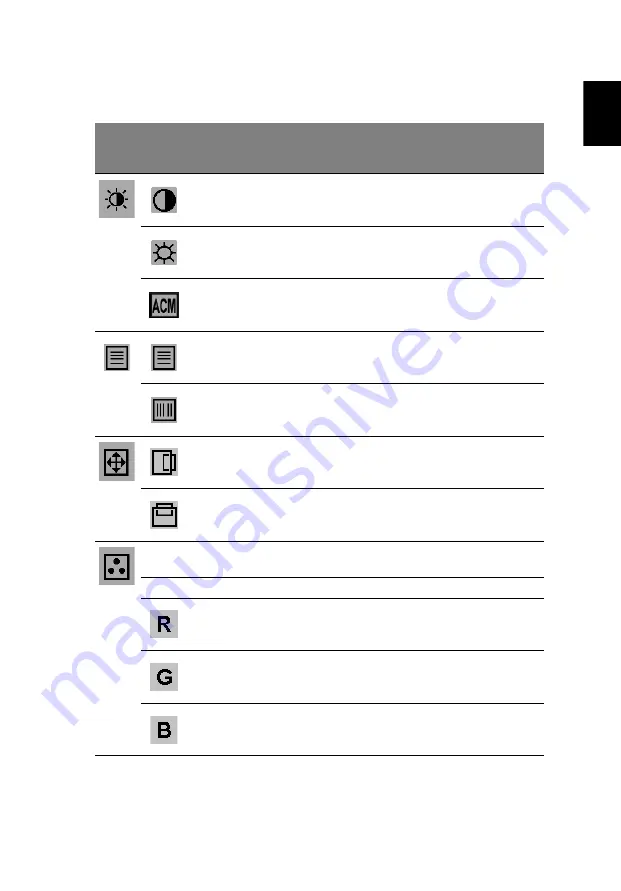
Eng
lis
h
User
Main
menu
icon
Sub
menu
icon
Sub menu item
Description
Contrast
Adjusts the contrast between the
foreground and background of the
screen image.
Brightness
Adjusts the background brightness of the
screen image.
ACM
ACM (Adaptive Contrast Management)
ACM On/Off switch, default Off.
Focus
Adjusts picture focus (available in analog
mode only).
Clock
Adjusts the picture clock (available in
analog mode only).
H. Position
Adjusts the horizontal position (available
in analog mode only).
V. Position
Adjusts the vertical position (available in
analog mode only).
N/A
Warm
Sets the color temperature to warm
white.
N/A
Cool
Sets the color temperature to cool white.
User/red
Adjusts red intensity.
User/green
Adjusts green intensity.
User/blue
Adjusts blue intensity.
1
2




































