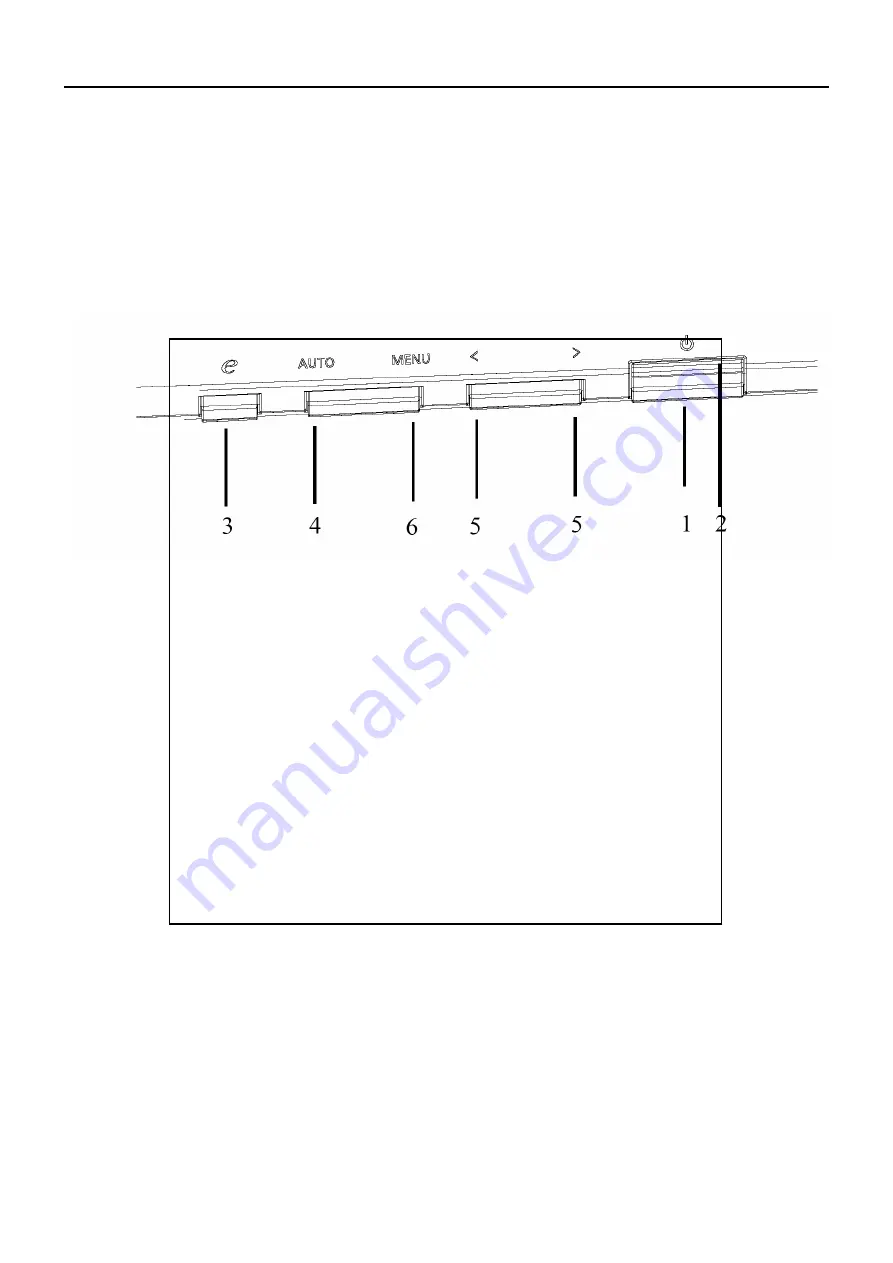
22
Operating Instructions
Press the power button to turn the monitor on or off. The other control buttons are located at front panel of the
monitor. By changing these settings, the picture can be adjusted to your personal preferences.
•
The power cord should be connected.
•
Connect the video cable from the monitor to the video card.
•
Press the power button to turn on the monitor position. The power indicator will light up.
External Controls
1. Power Switch:
To turn ON or OFF the power.
2. Power LED:
Lights up to indicate the power is turned ON.
3. Empowering / Exit:
1) When OSD menu is in active status, this button will act as EXIT-KEY(EXIT OSD menu).
2) When OSD menu is in off status, press this button to select scenario mode.
1) When OSD menu is in active status, this button will act as EXIT-KEY (EXIT OSD menu).
2) When OSD menu is in off status, press this button for 2 seconds to activate the Auto Adjustment function. The
Auto Adjustment function is used to set the HPos, VPos, Clock and Focus.
5. < / >
1) Press < or > to select the desired function. Press < or > to change the settings of the current function.
2) Press < or > to adjust the volume up or down (Only for Audio).
6. MENU / ENTER:
Activate OSD menu when OSD is OFF or activate/de-activate adjustment function when OSD is ON.
Chapter 2
Summary of Contents for B203H
Page 1: ...1 Acer B203H Service Guide h t t p w w w w j e l n e t ...
Page 11: ...11 Back light Unit Electrical Characteristics h t t p w w w w j e l n e t ...
Page 12: ...12 Optical Specifications h t t p w w w w j e l n e t ...
Page 13: ...13 Support Timing h t t p w w w w j e l n e t ...
Page 20: ...20 Screen Position Adjustment h t t p w w w w j e l n e t ...
Page 21: ...21 h t t p w w w w j e l n e t ...
Page 23: ...23 eColor Management OSD h t t p w w w w j e l n e t ...
Page 24: ...24 How to Adjust a Setting h t t p w w w w j e l n e t ...
Page 25: ...25 Adjusting the picture h t t p w w w w j e l n e t ...
Page 26: ...26 h t t p w w w w j e l n e t ...
Page 30: ...30 FOR THE V203H AUDIO MODLE 5 The panel h t t p w w w w j e l n e t ...
Page 37: ...37 Connector Information Chapter 5 h t t p w w w w j e l n e t ...
Page 41: ...41 4 Power Board 5 Main Board 6 Audio Board B203H AUDIO h t t p w w w w j e l n e t ...
Page 42: ...42 Schematic Diagram Main Board Chapter 7 h t t p w w w w j e l n e t ...
Page 43: ...43 h t t p w w w w j e l n e t ...
Page 44: ...44 h t t p w w w w j e l n e t ...
Page 45: ...45 h t t p w w w w j e l n e t ...
Page 46: ...46 Power board h t t p w w w w j e l n e t ...
Page 47: ...47 h t t p w w w w j e l n e t ...
Page 48: ...48 Audio board for B203H AUDIO h t t p w w w w j e l n e t ...






























