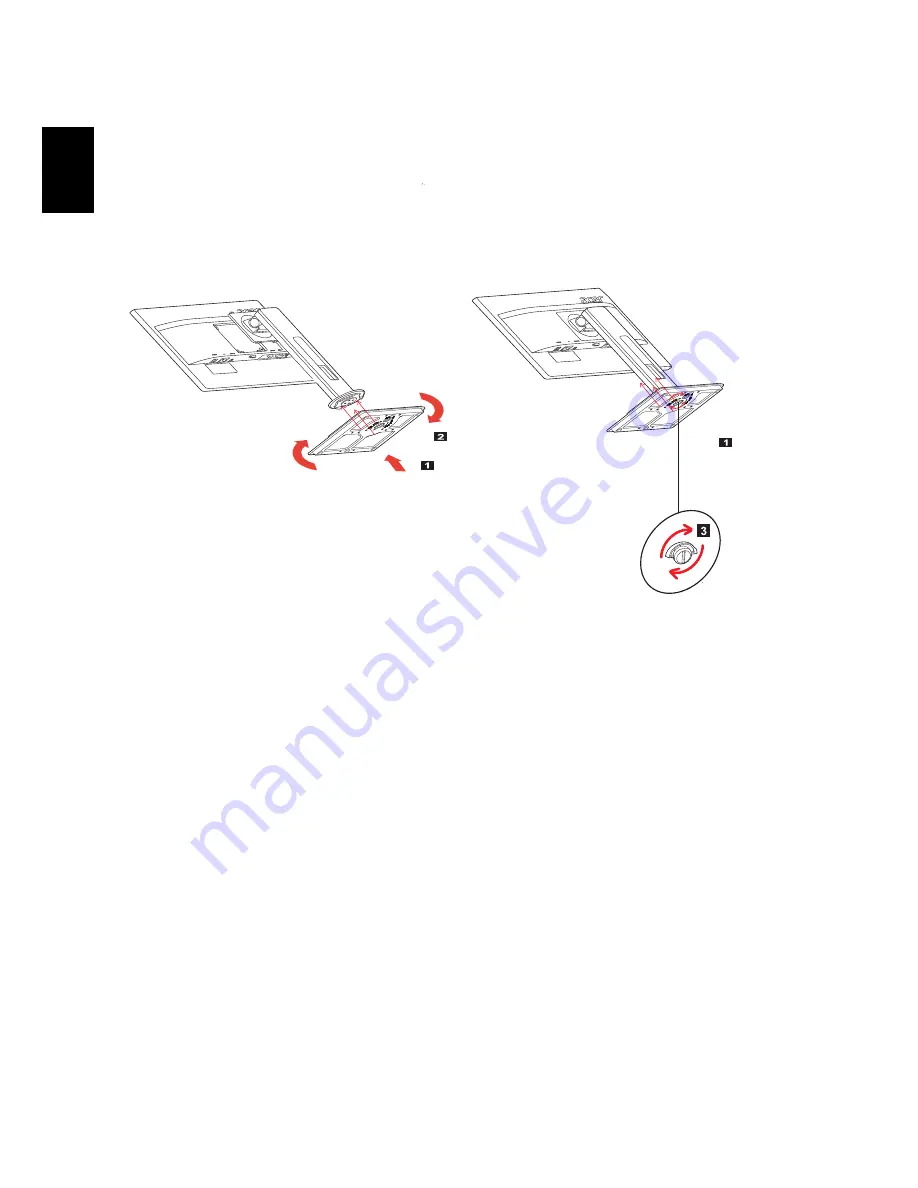
2
ATTACHING/REMOVING THE BASE
ATTACHING/REMOVING THE BASE
ATTACHING/REMOVING THE BASE
ATTACHING/REMOVING THE BASE
ATTACHING/REMOVING THE BASE
Install: Align the base with the stand and push the base towards the top of
the monitor, and then rotate the base clockwise. Tighten the screw clock-
wise.
Remove: Reverse the steps to remove the base.
Engli
sh
Summary of Contents for B196L
Page 1: ...Acer LCD Monitor User s Guide ...
Page 10: ......
Page 22: ......
Page 26: ...4 Select Power off USB charge ON OFF to enable disable Power off USB charge function ...















































