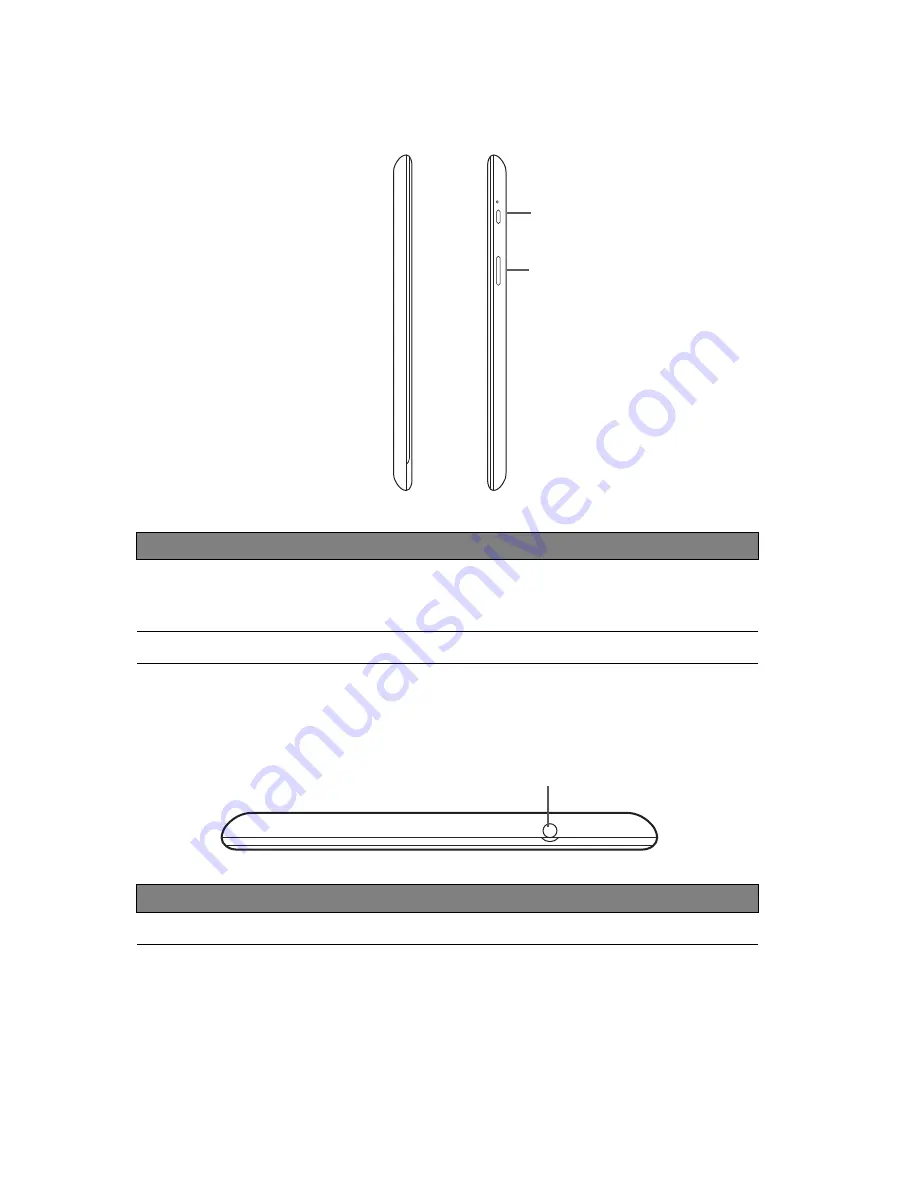
7
Left and right
1
2
views
No.
Item
Description
1
Power button
Long press to turn the tablet on, press briefly to
turn the screen on/off or enter sleep mode; press
and hold to turn the tablet off.
2
Volume control key
Increases and decreases the tablet volume.
Top
1
view
No.
Item
Description
1
3.5 mm headphone jack
Connects to stereo headphones.
Summary of Contents for B1-A71
Page 1: ......






















