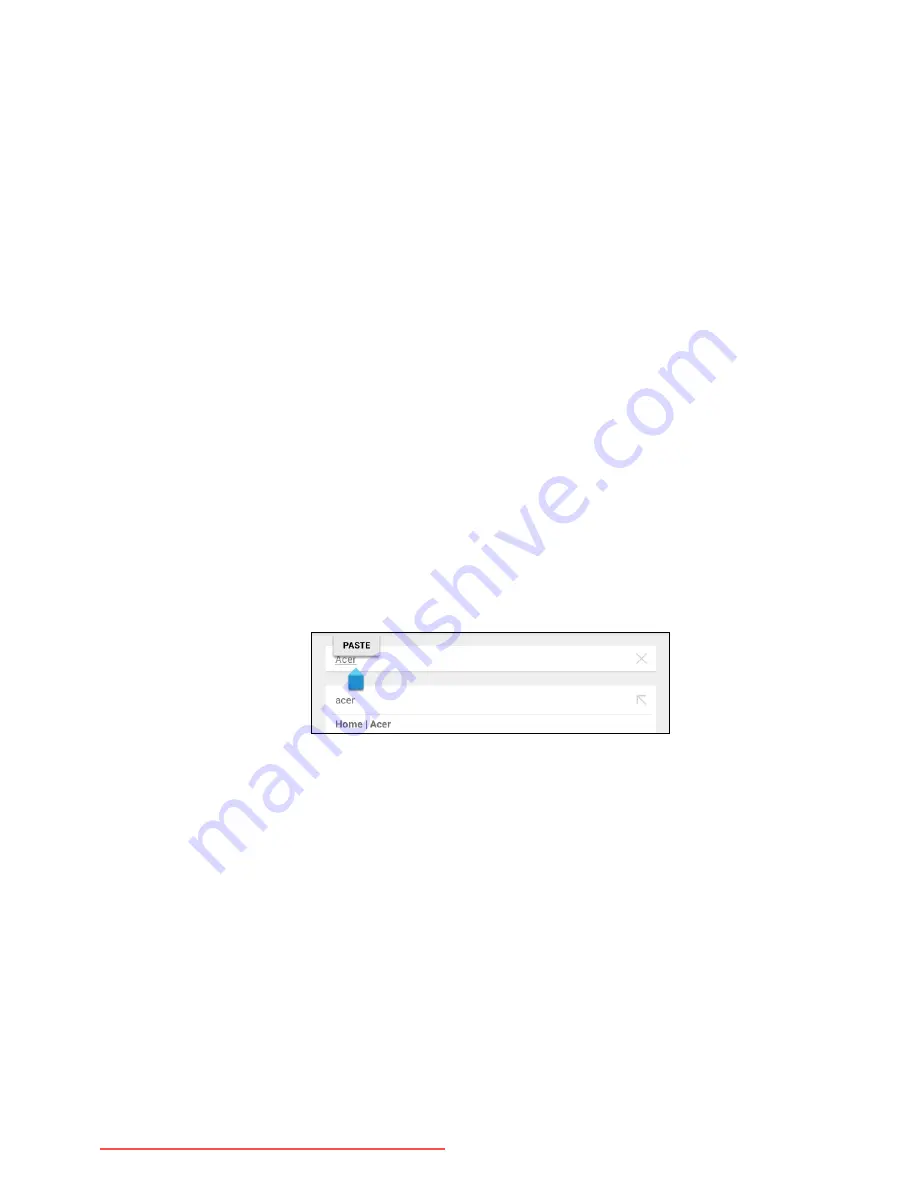
18 - Using your tablet
Selecting text
To select text that you want to cut, copy, delete or replace:
1. Tap the text you want to select. If you can select this text, a cursor is
inserted below the text.
2. Tap and hold the text or word you want to select. The selected text is
highlighted, with a tab at each end of the selection.
3. Drag either tab to expand or reduce the amount of selected text, or
tap
SELECT ALL
.
4. To cut or copy the text, tap the
CUT
or
COPY
button.
Inserting text
To type new text or add text that you have copied:
1. Tap where you want to insert text. If you can select this text, a cursor
is inserted below the text. To replace a word, double tap the word.
In both cases, if you previously copied text, a PASTE button
displays.
2. If the cursor is not in the desired position, simply drag it to the
correct position.
3. Modify the text by typing or deleting text or tapping the PASTE
button.
Waking your tablet
If the screen is off and the tablet does not react to any taps on the
screen, then it has been locked and is in sleep mode.
To wake your tablet, press the power button. Your tablet will display
the Lock screen. To unlock the screen, press the lock button and
follow the lock to the right side of the circle.
Downloaded from LpManual.com Manuals
All manuals and user guides at all-guides.com
















































