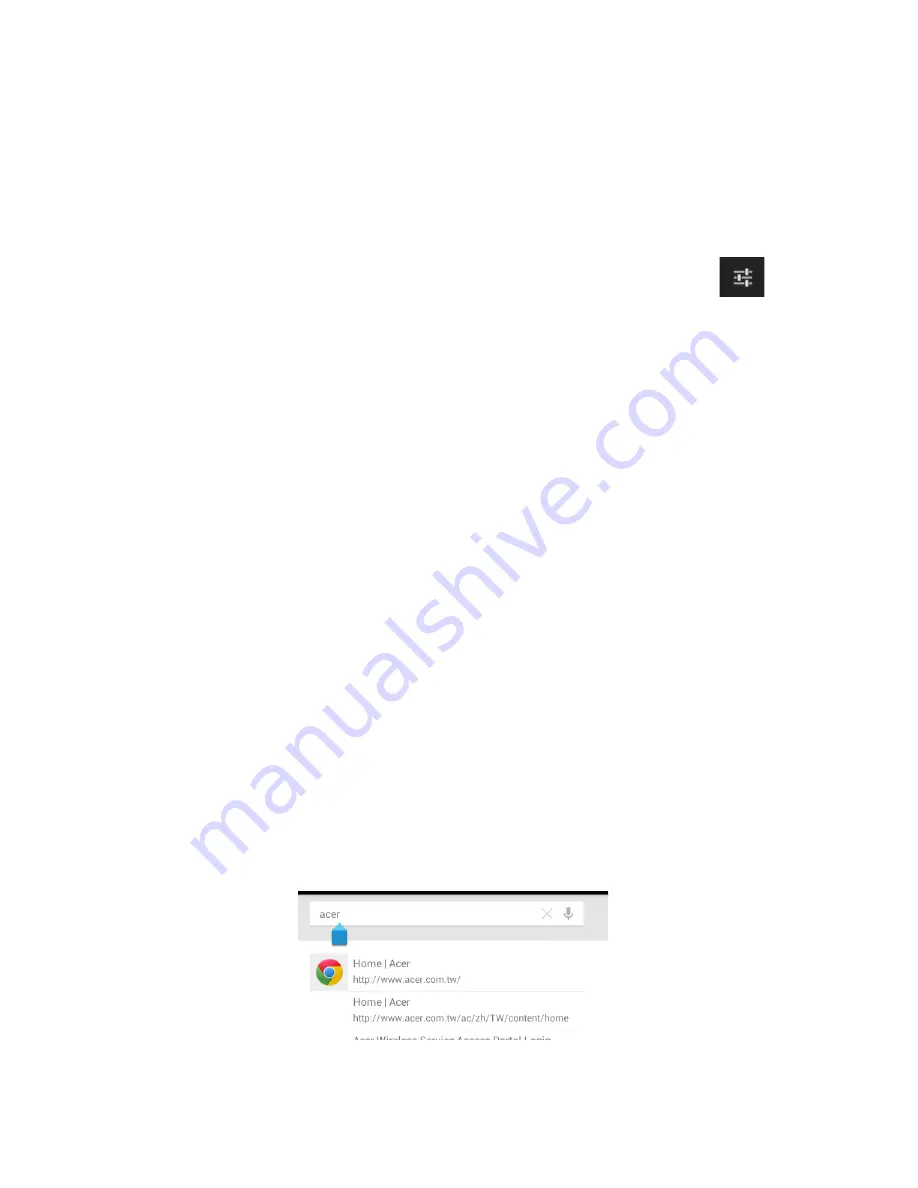
17
characters (if available for that key), such as letters with accents or related
symbols.
The layout of the keyboard varies slightly, depending on the application and
information that is required.
Changing Android keyboard settings
To use a different keyboard language or change settings, tap the
Input
options
key, then select either
Input languages
or
Android keyboard
settings
. These settings include Auto-correction and keyboard sounds.
Predictive text or auto correction
The Android keyboard can provide predictive text input. As you tap the letters
of a word, a selection of words are displayed that continue the sequence of
letters tapped, or are a close match allowing for errors. The word list changes
after every key press. If the word you need is displayed, you can tap on it to
insert it into your text.
To turn predictive text on or off with the Android keyboard, tap the
Input
options
key, and then
Android keyboard settings
. Tap
Auto correction
or
Show correction suggestions
and select one of the options.
Editing text
You can select and edit text in certain applications, such as text you have
entered in a text field. Selected text can be cut or copied and later pasted
within the same application, or to a different application.
Note:
Certain applications may not support text selection, or only support
it in certain areas. Other applications may offer specialized commands to
select text.
Selecting text
To select text that you want to cut, copy, delete or replace:
1. Tap the text you want to select. If you can select this text, a cursor is
inserted below the text.
Note:
The cursor indicates where text you type or paste will be inserted.
Summary of Contents for B1-710
Page 1: ......
















































