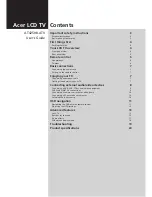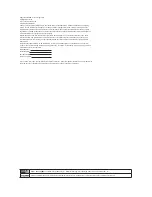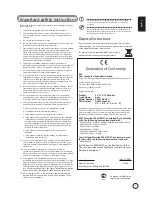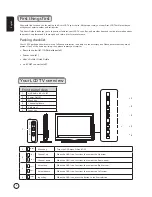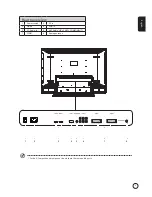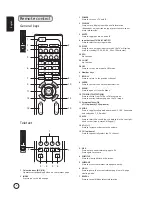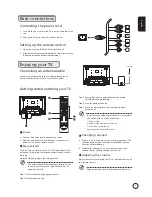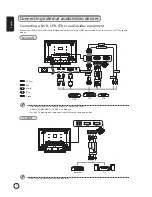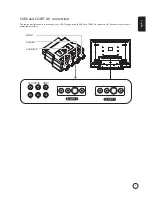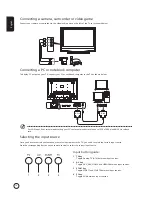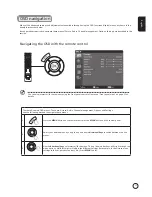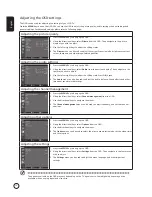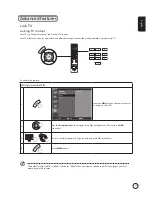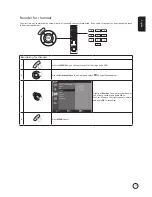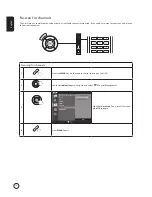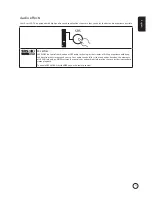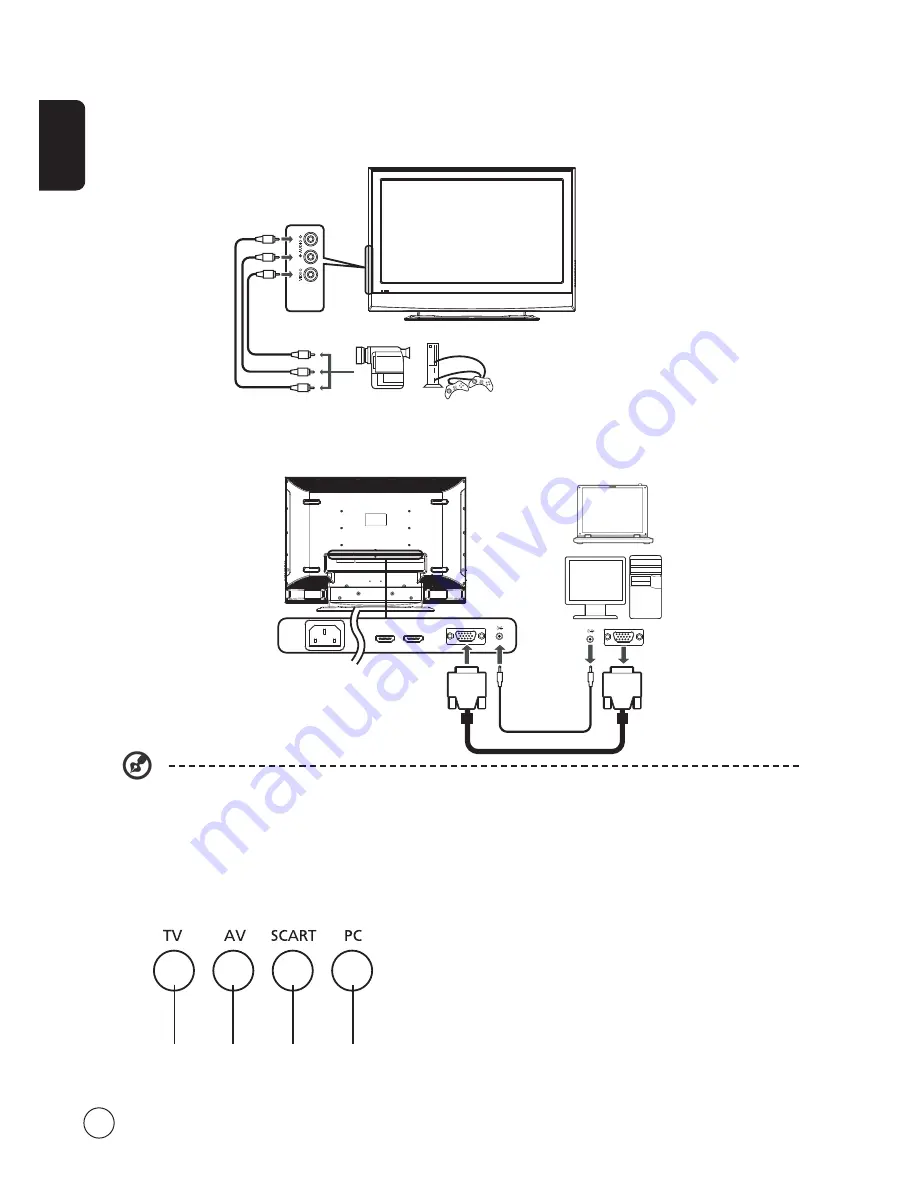
English
10
Connecting a camera, camcorder or video game
Connect your camera or camcorder to the video/audio ports on the left of the TV set as shown below.
Connecting a PC or notebook computer
To display PC output on your TV, connect your PC or notebook computer to the TV as shown below.
Selecting the input source
Once you have connected your antenna or external equipment to the TV, you need to select the correct input source.
Press the corresponding button on the remote control to select the correct input source.
Input button guide:
1 TV key
Toggle Analog TV (ATV) between input sources.
2
AV key
Toggle AV3, AV4, HDMI1 and HDMI2 between input sources.
3 SCART key
Toggle SCART1 and SCART2 between input sources.
4 PC key
Toggle VGA between input sources.
1
2
3
4
For VGA input, Acer recommends setting your PC’s external monitor resolution to 1920 x 1080 pixels @ 30 Hz refresh
rate.
w
R
Y
w
R
Y
D-Sub
D-Sub