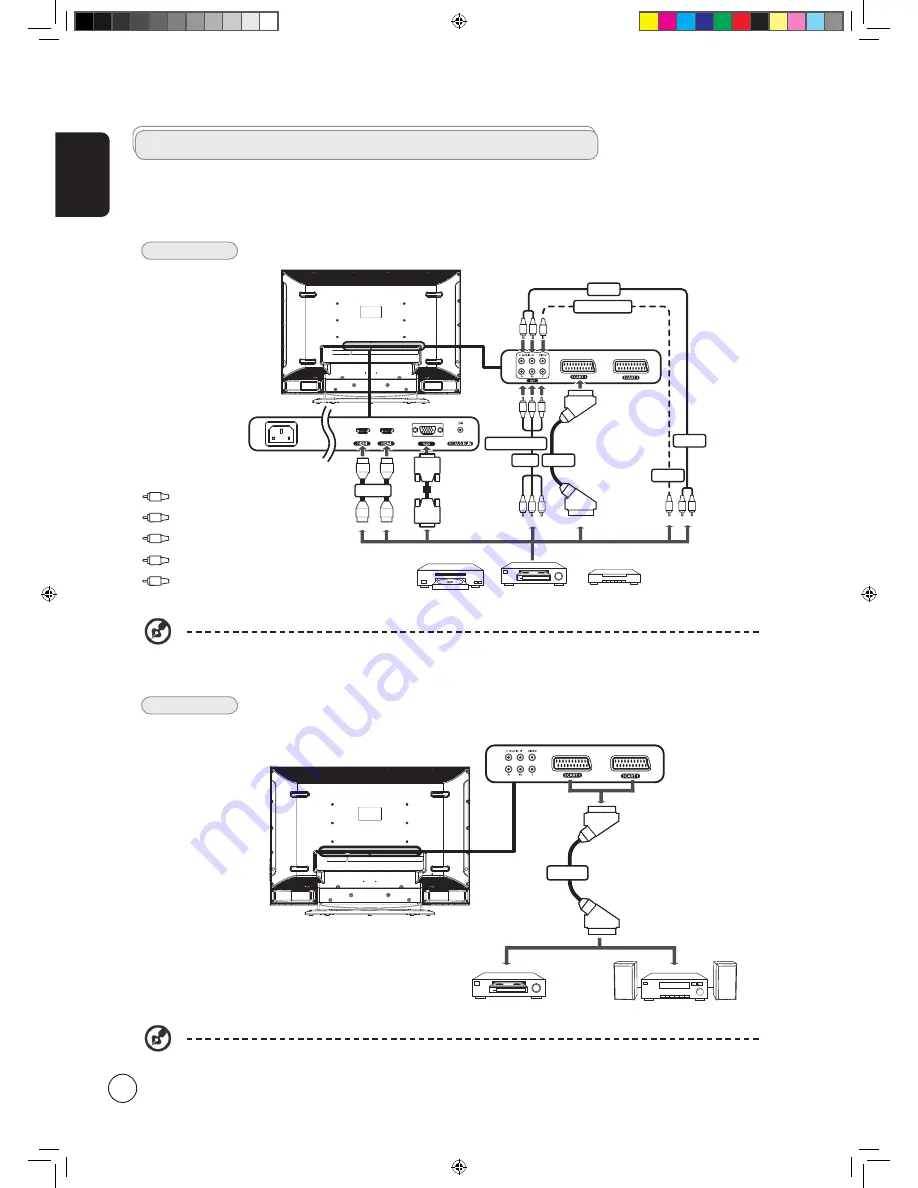
English
8
Connecting external audio/video devices
Connecting a DVD, VCR, STB or audio/video equipment
Connect your DVD player, VCR or audio/video equipment using the SCART port located at the rear of your LCD TV as shown
below.
Source-IN
* Acer recommends the following priority for connection types:
HDMI -> COMPONENT -> SCART -> Composite.
** For AV3, Composite and component inputs share the same audio ports.
TV-OUT
*SCART-out only works with analog broadcasts.
Y
Yellow
Red
White
Blue
Green
R
W
R
R W
R
W
B G
R B G
Y
Y
AUDIO
COMPOSITE
COMPONENT
SCART
AV3
AV3
AV3
or
DVD
VCR
STB
or
HDMI
D-Sub
D-Sub
AV
Recorder
SCART
*
B
G
Acer.TV.EU.UK-new.indb 8
9/19/2006 8:45:40 PM























