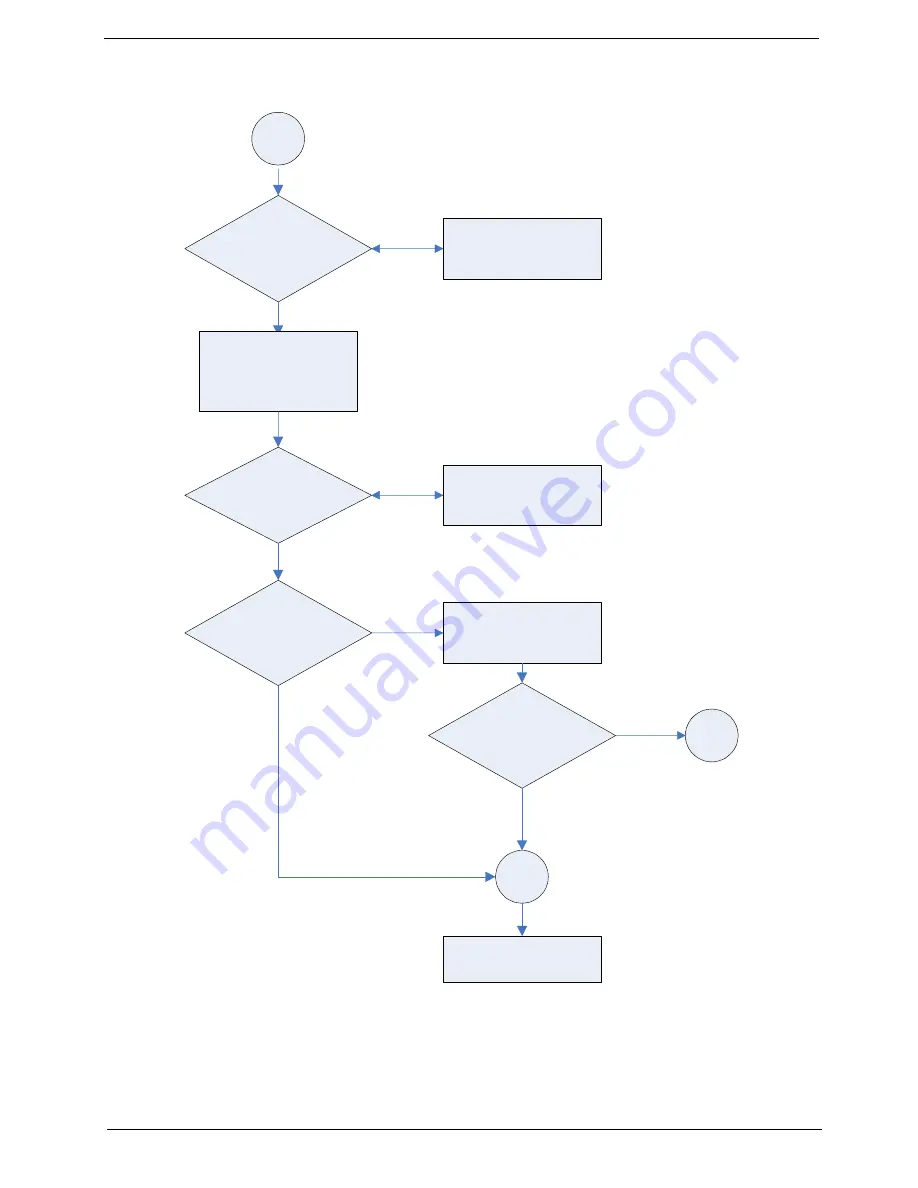
Chapter 3
64
COMPONENT No Sound
Component Cable
plug in?
Check Component cable
or Replacement
Component Cable
Component Sound
Normal?
Replacement IO/B
END
Component Sound
Normal?
Z
L1
Mute turn-off
Volume =30
Earphone remove
Component Source
can Display?
Check Component cable
or Replacement
Component Cable
Summary of Contents for AT4220A
Page 10: ...4 Chapter 1 LCD Main Board Block Diagram ...
Page 25: ...Chapter 1 19 For AT4220B Y Yellow Red White Blue Green R W 6 YLGHR 6 ...
Page 28: ...22 Chapter 1 For AT4220B For AT4220 ...
Page 47: ...Chapter 2 41 8 Release all the screws marked in red Then lift the TV back cover as shown ...
Page 56: ...50 Chapter 2 ...








































