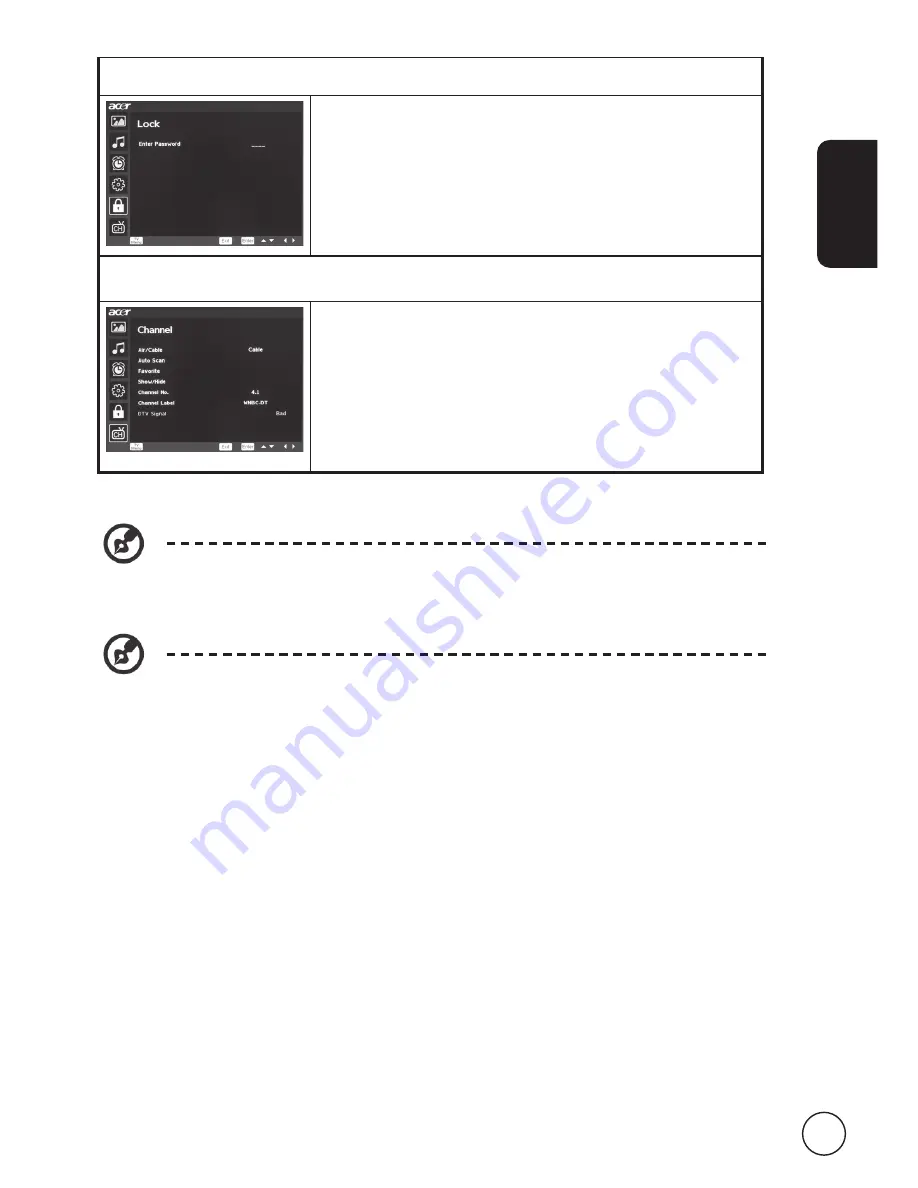
English
7
Adjusting the Lock settings
Press the
MENU
key to bring up the OSD.
2 Using the directional keys, select
Lock
from the OSD.
Enter your password, then navigate to the feature you
wish to adjust.
3 The
Lock
menu can be used to adjust the
Change
Password
,
System Lock
,
Unrated Lock, Input Block
and
other important settings.
Adjusting the channel settings
Press the
MENU
key to bring up the OSD.
2 Using the directional keys, select
Channel
from the
OSD.
3 Use the directional keys to navigate the menu.
4 The
Channel
menu can be used to adjust
Air/Cable
,
Auto Scan
,
Favorite
,
Show/Hide
and other important
channel-related settings.
The options available on the OSD may vary depending on the signal source and
model. Some digital options may not be available with an analog signal and vice
versa.
The default password for this TV is "0000" First enter "0000" when you want
to change the password. If you forget your password, please enter 663 to reset.














































