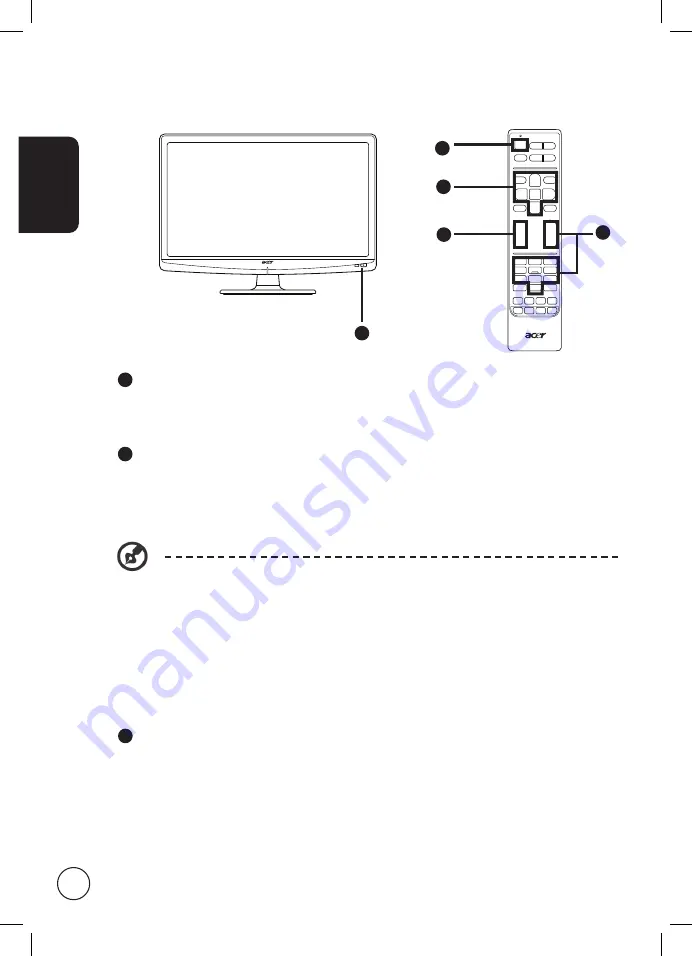
English
10
Getting started watching your TV
You can also adjust these settings using the front control panel. Please see
"Front panel view" on page 8 for details.
1
Power
a. Turn on the power switch beneath the screen.
b. Press the power button or channel up/down button on the remote control.
2
Installation Guide
The first time you switch on the TV, you will be asked to select the language and scan for
channels.
Press the OK key to begin the setup process.
Step 1. Select the setup language you prefer.
Step 2. Please select the correct country for signal reception.
Step 3. Ensure that your co-axial cables are connected correctly before proceeding.
Step 4. Scan for digital channels and analog channels.
Step 5. Setup is now complete. You are ready to begin watching TV.
3
Changing channels
a. Press 0 - 9 on the remote control to select a channel. The channel changes after 2
seconds. Press OK to select the channel immediately.
b. Pressing the channel ( CH ) up / down button on the remote control will also change
the channel.
1
2
4
1
3

























