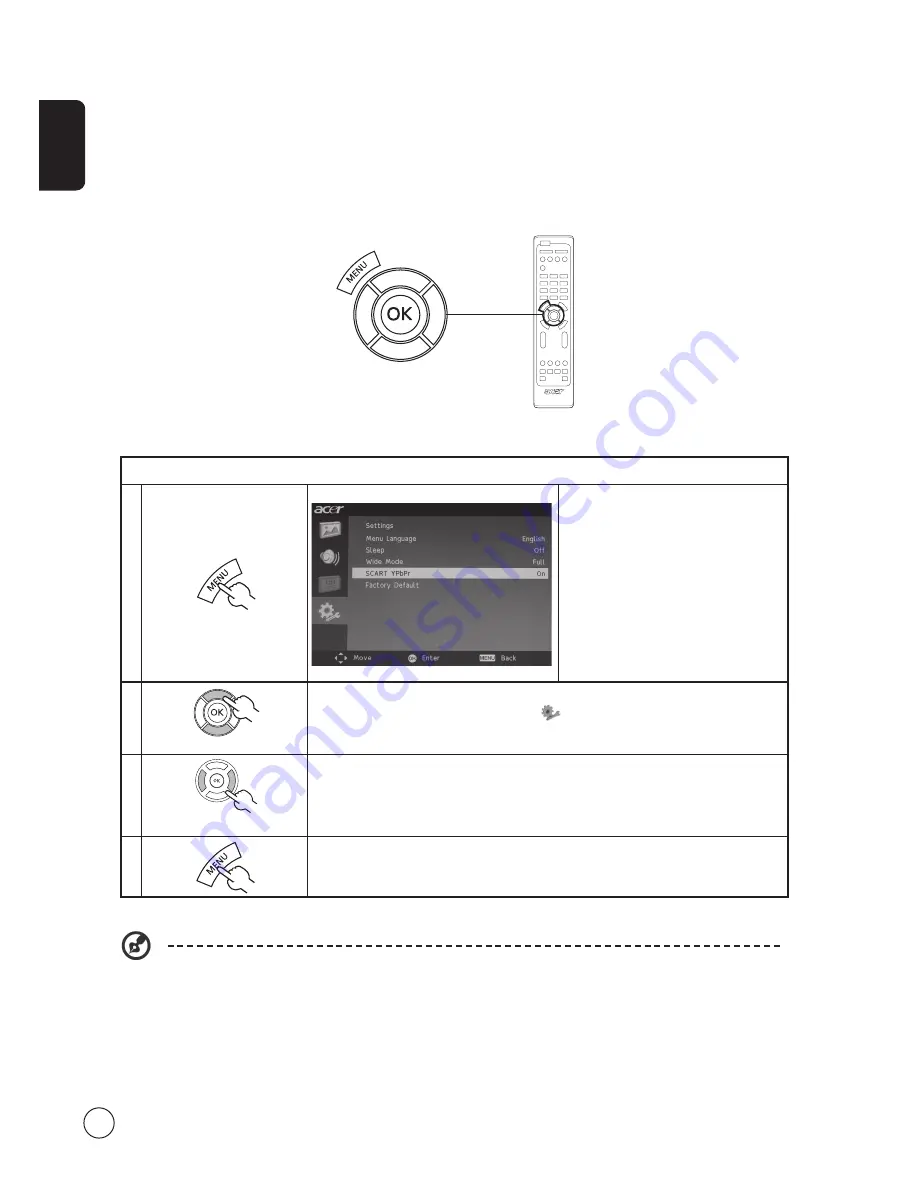
English
14
Setting SCART YPbPr
If you want to connect a component YPbPr cable to your TV, please plug a SCART/YPbPr adapter into the SCART port first.
Then, set "SCART-YPbPr ON" and the source will be YPbPr.
If you choose "SCART-YPbPr OFF", the source can be "Auto", "CVBS", "S-Video" or "RGB" depending on your choice.
Setting SCART YPbPr
1
Press the
SCART
key to switch to SCART
source mode.
Press the
MENU
key on the remote
control to bring up the OSD.
2
Use the
directional keys
to navigate to the
Settings menu. Then select
SCART YPbPr
.
(See note.)
3
Use the left or right
directional keys
to change settings.
4
Press
MENU
to exit.
To enable this feature:
* If you want to connect a component video cable to display HD (high-definition) video on your TV, please plug a
SCART/YPbPr adapter into the SCART port. Please see "
Rear panel view
" on page 4 for details.


















