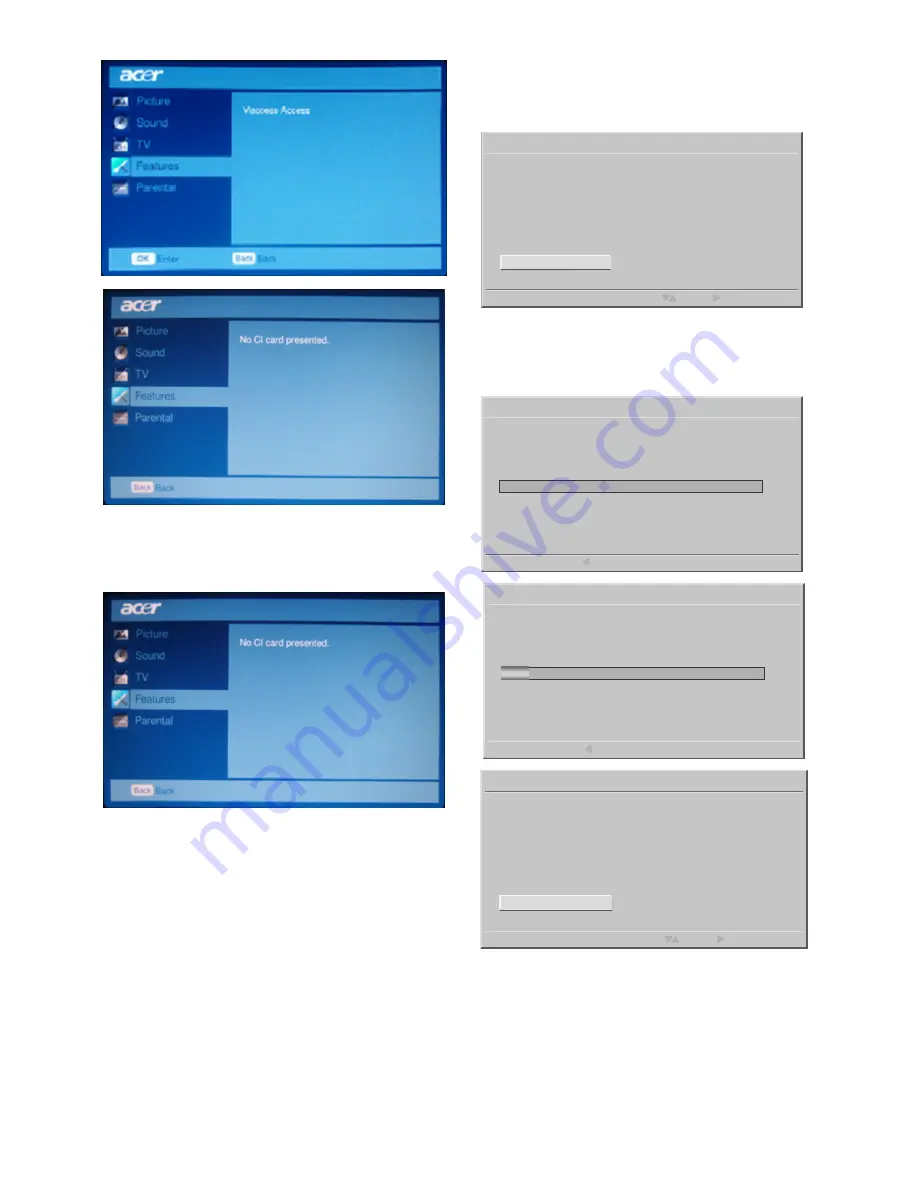
24
5. When module is removed, the “Common
Interface” menu will disappear from the
screen.
OAD OPERATION
OAD for Software Update function:
1. If you receive a message about updating
your TV, you will find the software update
in the Download menu. The update is
transfered over a special receiving channel.
2. You must search for a channel with the
update information. Additional information
is available from the TV shop or the
Internet.
Operation
1. When you find the channel a message will
be displayed.
Software ID : XXXXXXXX
A New Version of software is detected.Do you want to upgrade
it?
Over Air Download
Select
Next
Accept
Remind me Later
2. Use
▲
or
▼
to accept or postpone the
update, then press the
►
button to select
to action.
Software ID : XXXXXXXX
Searching
0%
Over Air Download
Back
Software ID : XXXXXXXX
Downloading... This process may take up to 25 minutes
12%
Over Air Download
Back
Software ID : XXXXXXXX
Seraching.
Over Air Download
Select
Next
Accept
Reject
Summary of Contents for AT1916D
Page 34: ......
























